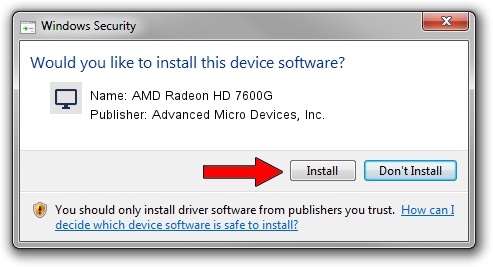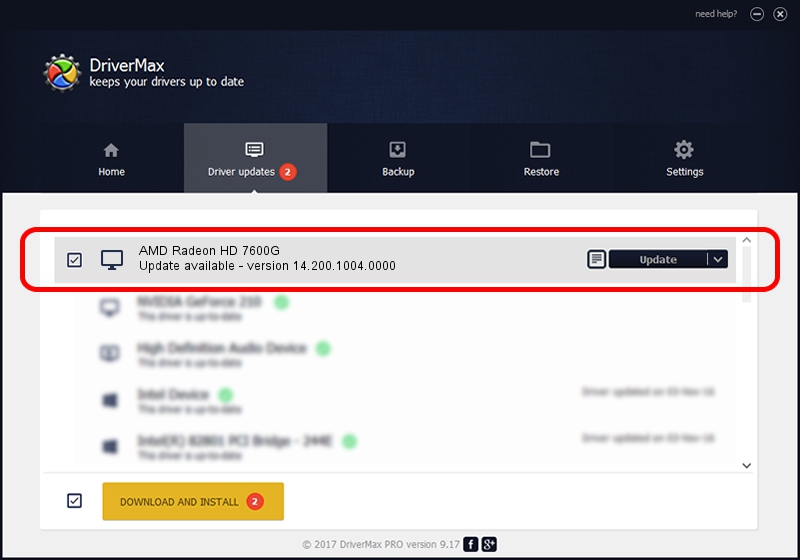Advertising seems to be blocked by your browser.
The ads help us provide this software and web site to you for free.
Please support our project by allowing our site to show ads.
Home /
Manufacturers /
Advanced Micro Devices, Inc. /
AMD Radeon HD 7600G /
PCI/VEN_1002&DEV_9908 /
14.200.1004.0000 Aug 11, 2014
Driver for Advanced Micro Devices, Inc. AMD Radeon HD 7600G - downloading and installing it
AMD Radeon HD 7600G is a Display Adapters device. This driver was developed by Advanced Micro Devices, Inc.. PCI/VEN_1002&DEV_9908 is the matching hardware id of this device.
1. Install Advanced Micro Devices, Inc. AMD Radeon HD 7600G driver manually
- Download the driver setup file for Advanced Micro Devices, Inc. AMD Radeon HD 7600G driver from the link below. This download link is for the driver version 14.200.1004.0000 released on 2014-08-11.
- Start the driver setup file from a Windows account with administrative rights. If your User Access Control (UAC) is enabled then you will have to accept of the driver and run the setup with administrative rights.
- Follow the driver installation wizard, which should be quite straightforward. The driver installation wizard will analyze your PC for compatible devices and will install the driver.
- Shutdown and restart your PC and enjoy the fresh driver, it is as simple as that.
This driver received an average rating of 3.8 stars out of 11169 votes.
2. The easy way: using DriverMax to install Advanced Micro Devices, Inc. AMD Radeon HD 7600G driver
The most important advantage of using DriverMax is that it will setup the driver for you in the easiest possible way and it will keep each driver up to date, not just this one. How can you install a driver using DriverMax? Let's take a look!
- Start DriverMax and press on the yellow button that says ~SCAN FOR DRIVER UPDATES NOW~. Wait for DriverMax to analyze each driver on your PC.
- Take a look at the list of available driver updates. Search the list until you find the Advanced Micro Devices, Inc. AMD Radeon HD 7600G driver. Click on Update.
- Finished installing the driver!

Jun 25 2016 2:27PM / Written by Daniel Statescu for DriverMax
follow @DanielStatescu