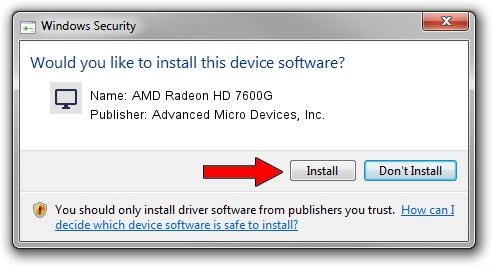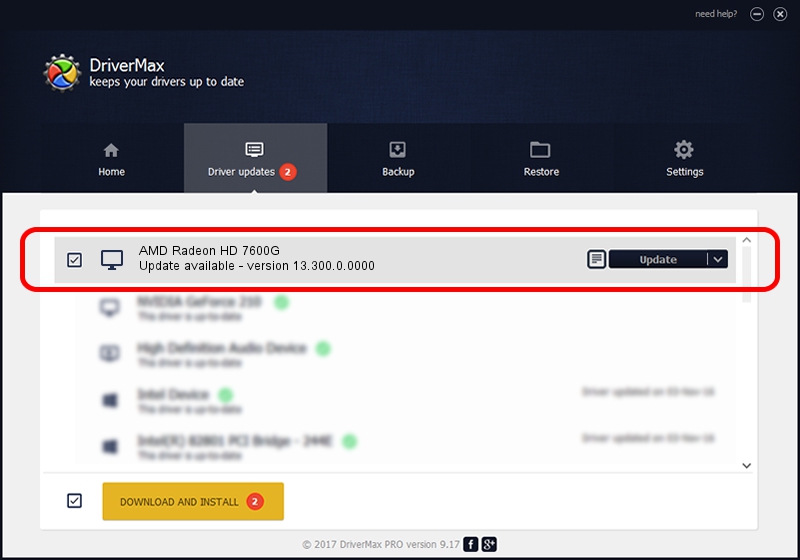Advertising seems to be blocked by your browser.
The ads help us provide this software and web site to you for free.
Please support our project by allowing our site to show ads.
Home /
Manufacturers /
Advanced Micro Devices, Inc. /
AMD Radeon HD 7600G /
PCI/VEN_1002&DEV_9908 /
13.300.0.0000 Jan 08, 2014
Advanced Micro Devices, Inc. AMD Radeon HD 7600G how to download and install the driver
AMD Radeon HD 7600G is a Display Adapters device. This Windows driver was developed by Advanced Micro Devices, Inc.. The hardware id of this driver is PCI/VEN_1002&DEV_9908; this string has to match your hardware.
1. Advanced Micro Devices, Inc. AMD Radeon HD 7600G driver - how to install it manually
- Download the driver setup file for Advanced Micro Devices, Inc. AMD Radeon HD 7600G driver from the location below. This download link is for the driver version 13.300.0.0000 released on 2014-01-08.
- Start the driver setup file from a Windows account with the highest privileges (rights). If your UAC (User Access Control) is started then you will have to accept of the driver and run the setup with administrative rights.
- Follow the driver installation wizard, which should be quite easy to follow. The driver installation wizard will scan your PC for compatible devices and will install the driver.
- Restart your PC and enjoy the fresh driver, it is as simple as that.
This driver received an average rating of 3.4 stars out of 37856 votes.
2. How to install Advanced Micro Devices, Inc. AMD Radeon HD 7600G driver using DriverMax
The most important advantage of using DriverMax is that it will setup the driver for you in just a few seconds and it will keep each driver up to date, not just this one. How can you install a driver with DriverMax? Let's see!
- Start DriverMax and push on the yellow button named ~SCAN FOR DRIVER UPDATES NOW~. Wait for DriverMax to scan and analyze each driver on your PC.
- Take a look at the list of driver updates. Search the list until you locate the Advanced Micro Devices, Inc. AMD Radeon HD 7600G driver. Click the Update button.
- Finished installing the driver!

Aug 4 2016 10:24AM / Written by Andreea Kartman for DriverMax
follow @DeeaKartman