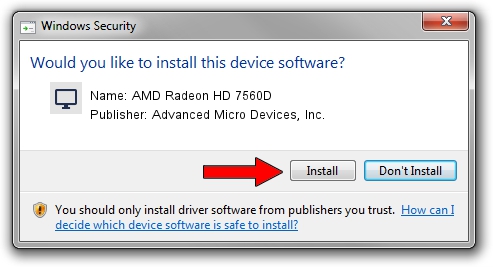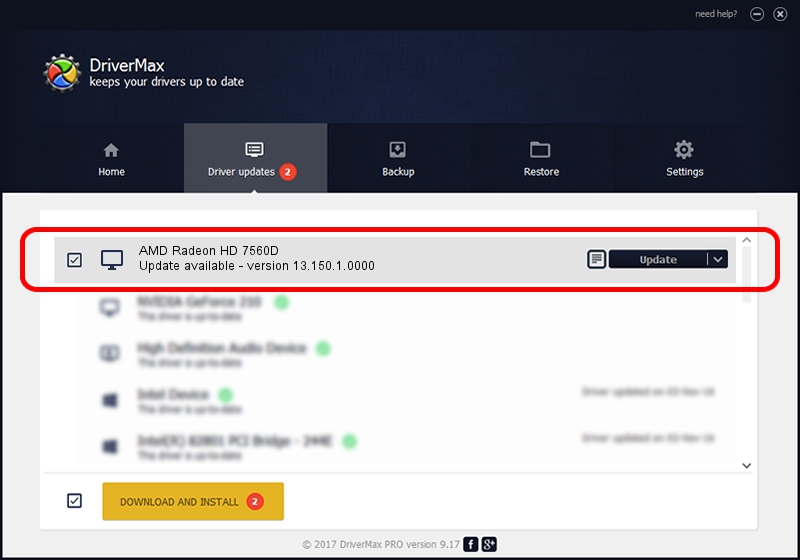Advertising seems to be blocked by your browser.
The ads help us provide this software and web site to you for free.
Please support our project by allowing our site to show ads.
Home /
Manufacturers /
Advanced Micro Devices, Inc. /
AMD Radeon HD 7560D /
PCI/VEN_1002&DEV_9904 /
13.150.1.0000 Jun 21, 2013
Download and install Advanced Micro Devices, Inc. AMD Radeon HD 7560D driver
AMD Radeon HD 7560D is a Display Adapters device. This driver was developed by Advanced Micro Devices, Inc.. The hardware id of this driver is PCI/VEN_1002&DEV_9904.
1. Advanced Micro Devices, Inc. AMD Radeon HD 7560D driver - how to install it manually
- Download the setup file for Advanced Micro Devices, Inc. AMD Radeon HD 7560D driver from the link below. This download link is for the driver version 13.150.1.0000 released on 2013-06-21.
- Run the driver setup file from a Windows account with administrative rights. If your UAC (User Access Control) is started then you will have to confirm the installation of the driver and run the setup with administrative rights.
- Follow the driver installation wizard, which should be pretty straightforward. The driver installation wizard will scan your PC for compatible devices and will install the driver.
- Shutdown and restart your computer and enjoy the fresh driver, as you can see it was quite smple.
Driver rating 3.8 stars out of 66588 votes.
2. How to install Advanced Micro Devices, Inc. AMD Radeon HD 7560D driver using DriverMax
The most important advantage of using DriverMax is that it will setup the driver for you in just a few seconds and it will keep each driver up to date, not just this one. How can you install a driver using DriverMax? Let's follow a few steps!
- Start DriverMax and click on the yellow button that says ~SCAN FOR DRIVER UPDATES NOW~. Wait for DriverMax to scan and analyze each driver on your PC.
- Take a look at the list of available driver updates. Search the list until you locate the Advanced Micro Devices, Inc. AMD Radeon HD 7560D driver. Click the Update button.
- Finished installing the driver!

Jul 9 2016 9:50AM / Written by Daniel Statescu for DriverMax
follow @DanielStatescu