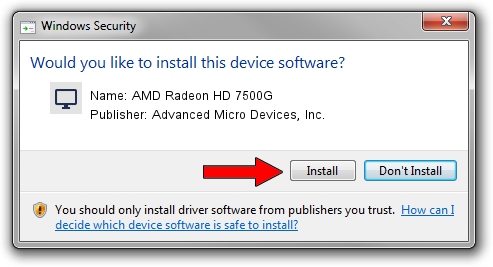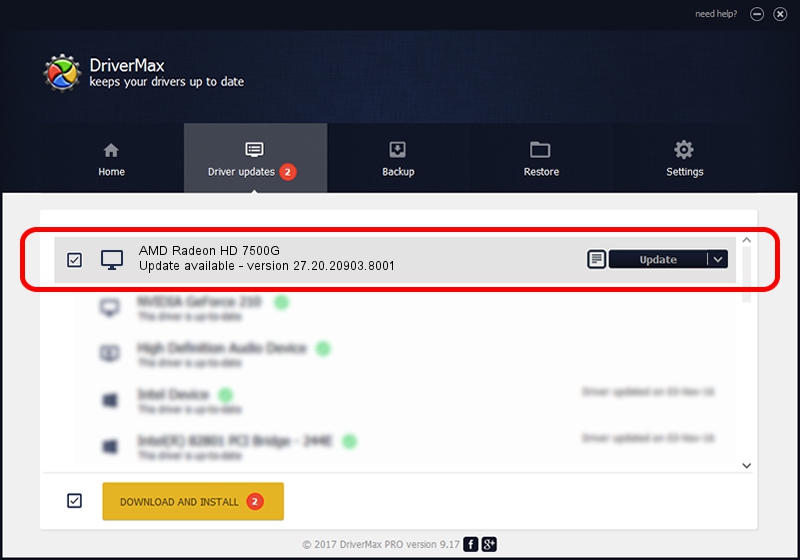Advertising seems to be blocked by your browser.
The ads help us provide this software and web site to you for free.
Please support our project by allowing our site to show ads.
Home /
Manufacturers /
Advanced Micro Devices, Inc. /
AMD Radeon HD 7500G /
PCI/VEN_1002&DEV_990A /
27.20.20903.8001 May 11, 2021
Download and install Advanced Micro Devices, Inc. AMD Radeon HD 7500G driver
AMD Radeon HD 7500G is a Display Adapters hardware device. This Windows driver was developed by Advanced Micro Devices, Inc.. PCI/VEN_1002&DEV_990A is the matching hardware id of this device.
1. Install Advanced Micro Devices, Inc. AMD Radeon HD 7500G driver manually
- Download the driver setup file for Advanced Micro Devices, Inc. AMD Radeon HD 7500G driver from the location below. This download link is for the driver version 27.20.20903.8001 released on 2021-05-11.
- Run the driver installation file from a Windows account with the highest privileges (rights). If your User Access Control (UAC) is enabled then you will have to confirm the installation of the driver and run the setup with administrative rights.
- Follow the driver setup wizard, which should be pretty easy to follow. The driver setup wizard will scan your PC for compatible devices and will install the driver.
- Restart your computer and enjoy the new driver, it is as simple as that.
This driver was rated with an average of 3 stars by 30511 users.
2. The easy way: using DriverMax to install Advanced Micro Devices, Inc. AMD Radeon HD 7500G driver
The advantage of using DriverMax is that it will setup the driver for you in just a few seconds and it will keep each driver up to date, not just this one. How can you install a driver using DriverMax? Let's follow a few steps!
- Start DriverMax and push on the yellow button named ~SCAN FOR DRIVER UPDATES NOW~. Wait for DriverMax to analyze each driver on your computer.
- Take a look at the list of driver updates. Scroll the list down until you find the Advanced Micro Devices, Inc. AMD Radeon HD 7500G driver. Click the Update button.
- Enjoy using the updated driver! :)

Sep 20 2024 6:41AM / Written by Andreea Kartman for DriverMax
follow @DeeaKartman