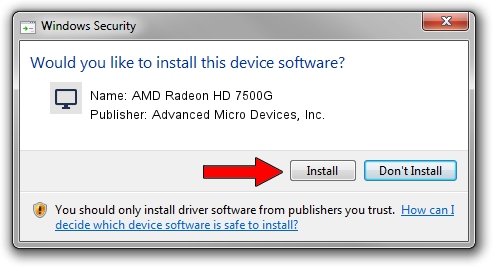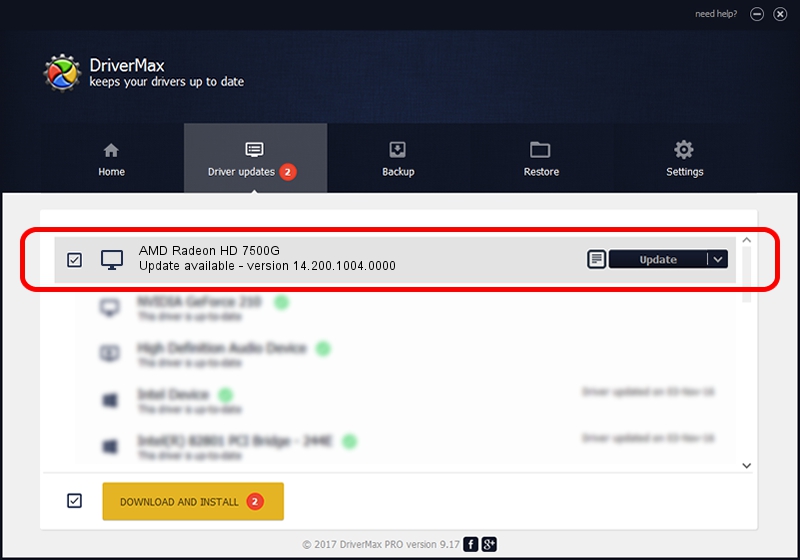Advertising seems to be blocked by your browser.
The ads help us provide this software and web site to you for free.
Please support our project by allowing our site to show ads.
Home /
Manufacturers /
Advanced Micro Devices, Inc. /
AMD Radeon HD 7500G /
PCI/VEN_1002&DEV_990A /
14.200.1004.0000 Aug 11, 2014
Driver for Advanced Micro Devices, Inc. AMD Radeon HD 7500G - downloading and installing it
AMD Radeon HD 7500G is a Display Adapters hardware device. This Windows driver was developed by Advanced Micro Devices, Inc.. In order to make sure you are downloading the exact right driver the hardware id is PCI/VEN_1002&DEV_990A.
1. Manually install Advanced Micro Devices, Inc. AMD Radeon HD 7500G driver
- Download the driver setup file for Advanced Micro Devices, Inc. AMD Radeon HD 7500G driver from the location below. This download link is for the driver version 14.200.1004.0000 dated 2014-08-11.
- Start the driver setup file from a Windows account with administrative rights. If your User Access Control (UAC) is running then you will have to accept of the driver and run the setup with administrative rights.
- Follow the driver setup wizard, which should be quite straightforward. The driver setup wizard will analyze your PC for compatible devices and will install the driver.
- Shutdown and restart your PC and enjoy the new driver, as you can see it was quite smple.
Driver rating 4 stars out of 37463 votes.
2. Using DriverMax to install Advanced Micro Devices, Inc. AMD Radeon HD 7500G driver
The advantage of using DriverMax is that it will install the driver for you in just a few seconds and it will keep each driver up to date, not just this one. How can you install a driver with DriverMax? Let's see!
- Start DriverMax and click on the yellow button that says ~SCAN FOR DRIVER UPDATES NOW~. Wait for DriverMax to analyze each driver on your computer.
- Take a look at the list of available driver updates. Search the list until you find the Advanced Micro Devices, Inc. AMD Radeon HD 7500G driver. Click the Update button.
- Finished installing the driver!

Jun 25 2016 3:45PM / Written by Daniel Statescu for DriverMax
follow @DanielStatescu