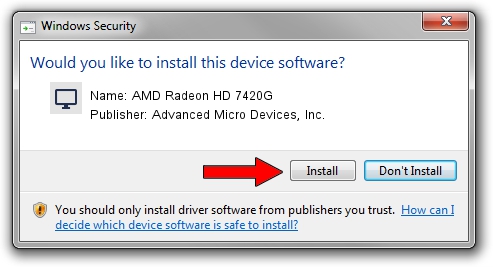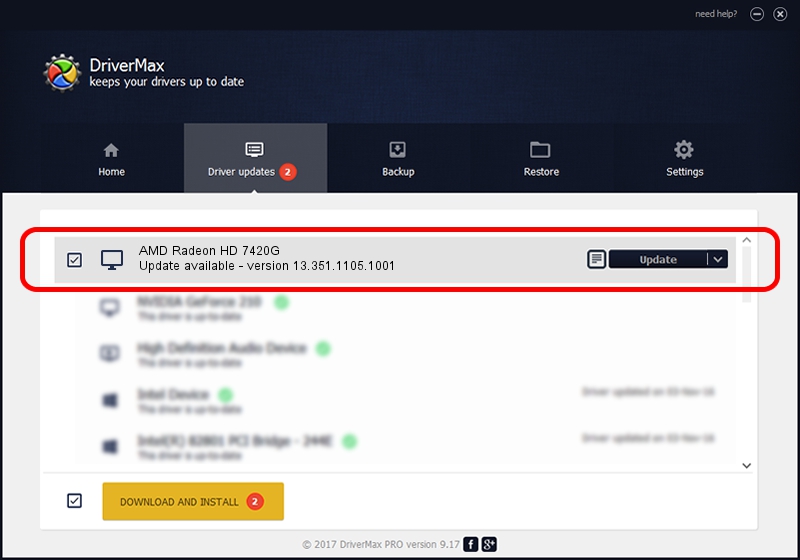Advertising seems to be blocked by your browser.
The ads help us provide this software and web site to you for free.
Please support our project by allowing our site to show ads.
Home /
Manufacturers /
Advanced Micro Devices, Inc. /
AMD Radeon HD 7420G /
PCI/VEN_1002&DEV_9992&SUBSYS_1980103C /
13.351.1105.1001 Apr 17, 2014
Driver for Advanced Micro Devices, Inc. AMD Radeon HD 7420G - downloading and installing it
AMD Radeon HD 7420G is a Display Adapters hardware device. This Windows driver was developed by Advanced Micro Devices, Inc.. The hardware id of this driver is PCI/VEN_1002&DEV_9992&SUBSYS_1980103C.
1. How to manually install Advanced Micro Devices, Inc. AMD Radeon HD 7420G driver
- Download the setup file for Advanced Micro Devices, Inc. AMD Radeon HD 7420G driver from the link below. This is the download link for the driver version 13.351.1105.1001 dated 2014-04-17.
- Run the driver setup file from a Windows account with the highest privileges (rights). If your User Access Control Service (UAC) is running then you will have to confirm the installation of the driver and run the setup with administrative rights.
- Follow the driver installation wizard, which should be pretty straightforward. The driver installation wizard will scan your PC for compatible devices and will install the driver.
- Restart your computer and enjoy the new driver, as you can see it was quite smple.
Driver rating 3.9 stars out of 25018 votes.
2. How to install Advanced Micro Devices, Inc. AMD Radeon HD 7420G driver using DriverMax
The advantage of using DriverMax is that it will install the driver for you in just a few seconds and it will keep each driver up to date. How easy can you install a driver using DriverMax? Let's follow a few steps!
- Open DriverMax and click on the yellow button that says ~SCAN FOR DRIVER UPDATES NOW~. Wait for DriverMax to scan and analyze each driver on your computer.
- Take a look at the list of detected driver updates. Search the list until you find the Advanced Micro Devices, Inc. AMD Radeon HD 7420G driver. Click on Update.
- That's all, the driver is now installed!

Jun 27 2016 12:12AM / Written by Daniel Statescu for DriverMax
follow @DanielStatescu