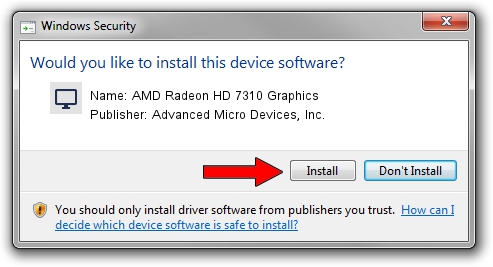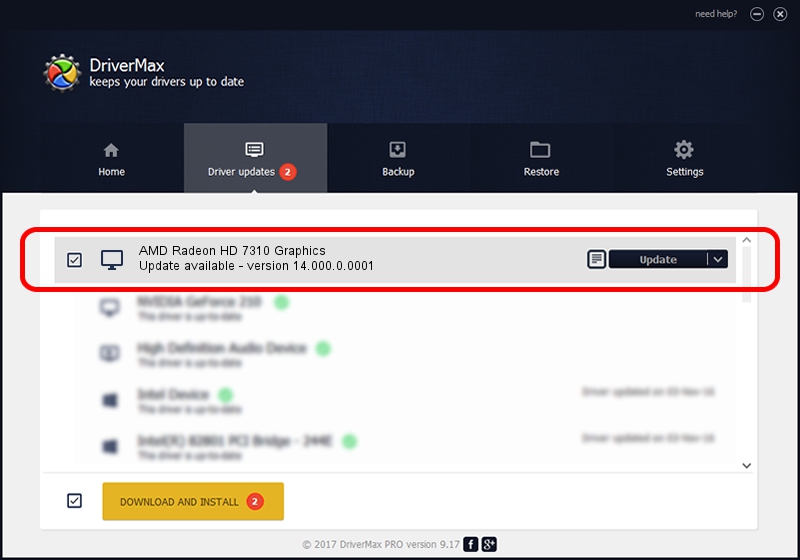Advertising seems to be blocked by your browser.
The ads help us provide this software and web site to you for free.
Please support our project by allowing our site to show ads.
Home /
Manufacturers /
Advanced Micro Devices, Inc. /
AMD Radeon HD 7310 Graphics /
PCI/VEN_1002&DEV_9809 /
14.000.0.0001 Feb 24, 2014
Advanced Micro Devices, Inc. AMD Radeon HD 7310 Graphics driver download and installation
AMD Radeon HD 7310 Graphics is a Display Adapters hardware device. This Windows driver was developed by Advanced Micro Devices, Inc.. The hardware id of this driver is PCI/VEN_1002&DEV_9809.
1. Manually install Advanced Micro Devices, Inc. AMD Radeon HD 7310 Graphics driver
- Download the driver setup file for Advanced Micro Devices, Inc. AMD Radeon HD 7310 Graphics driver from the link below. This download link is for the driver version 14.000.0.0001 released on 2014-02-24.
- Start the driver setup file from a Windows account with the highest privileges (rights). If your User Access Control Service (UAC) is started then you will have to accept of the driver and run the setup with administrative rights.
- Go through the driver setup wizard, which should be quite easy to follow. The driver setup wizard will analyze your PC for compatible devices and will install the driver.
- Restart your computer and enjoy the new driver, as you can see it was quite smple.
Driver rating 4 stars out of 79216 votes.
2. Using DriverMax to install Advanced Micro Devices, Inc. AMD Radeon HD 7310 Graphics driver
The most important advantage of using DriverMax is that it will install the driver for you in just a few seconds and it will keep each driver up to date. How easy can you install a driver with DriverMax? Let's take a look!
- Start DriverMax and press on the yellow button that says ~SCAN FOR DRIVER UPDATES NOW~. Wait for DriverMax to analyze each driver on your computer.
- Take a look at the list of available driver updates. Scroll the list down until you find the Advanced Micro Devices, Inc. AMD Radeon HD 7310 Graphics driver. Click on Update.
- Finished installing the driver!

Jul 17 2016 1:33AM / Written by Daniel Statescu for DriverMax
follow @DanielStatescu