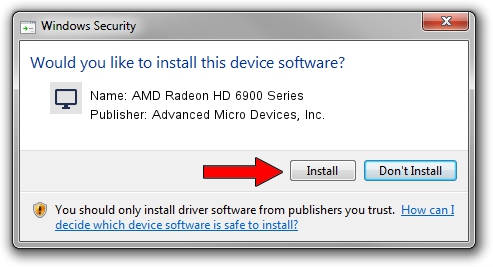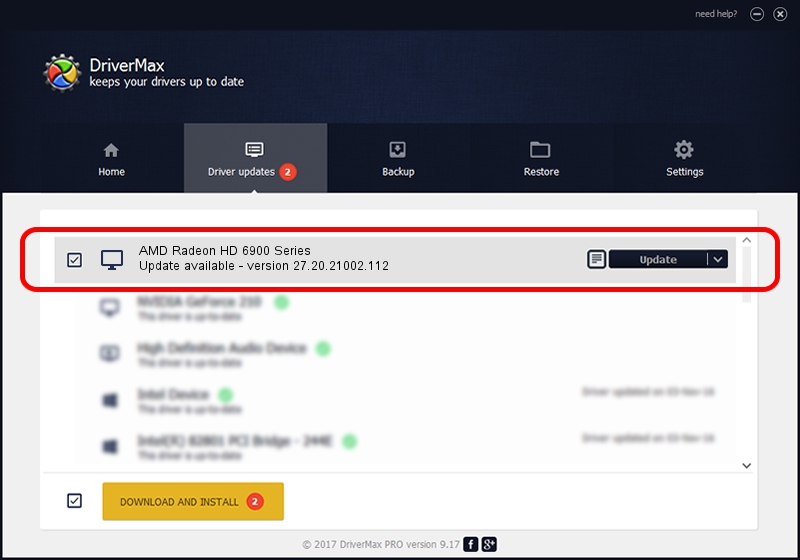Advertising seems to be blocked by your browser.
The ads help us provide this software and web site to you for free.
Please support our project by allowing our site to show ads.
Home /
Manufacturers /
Advanced Micro Devices, Inc. /
AMD Radeon HD 6900 Series /
PCI/VEN_1002&DEV_671D /
27.20.21002.112 Apr 13, 2021
Advanced Micro Devices, Inc. AMD Radeon HD 6900 Series driver download and installation
AMD Radeon HD 6900 Series is a Display Adapters device. This Windows driver was developed by Advanced Micro Devices, Inc.. The hardware id of this driver is PCI/VEN_1002&DEV_671D.
1. Manually install Advanced Micro Devices, Inc. AMD Radeon HD 6900 Series driver
- Download the setup file for Advanced Micro Devices, Inc. AMD Radeon HD 6900 Series driver from the link below. This download link is for the driver version 27.20.21002.112 released on 2021-04-13.
- Run the driver setup file from a Windows account with the highest privileges (rights). If your User Access Control Service (UAC) is started then you will have to confirm the installation of the driver and run the setup with administrative rights.
- Follow the driver setup wizard, which should be quite easy to follow. The driver setup wizard will scan your PC for compatible devices and will install the driver.
- Shutdown and restart your PC and enjoy the updated driver, it is as simple as that.
This driver was rated with an average of 3.8 stars by 31417 users.
2. The easy way: using DriverMax to install Advanced Micro Devices, Inc. AMD Radeon HD 6900 Series driver
The most important advantage of using DriverMax is that it will install the driver for you in just a few seconds and it will keep each driver up to date. How easy can you install a driver with DriverMax? Let's see!
- Open DriverMax and press on the yellow button that says ~SCAN FOR DRIVER UPDATES NOW~. Wait for DriverMax to analyze each driver on your PC.
- Take a look at the list of driver updates. Scroll the list down until you locate the Advanced Micro Devices, Inc. AMD Radeon HD 6900 Series driver. Click on Update.
- Finished installing the driver!

Sep 28 2024 5:55AM / Written by Andreea Kartman for DriverMax
follow @DeeaKartman