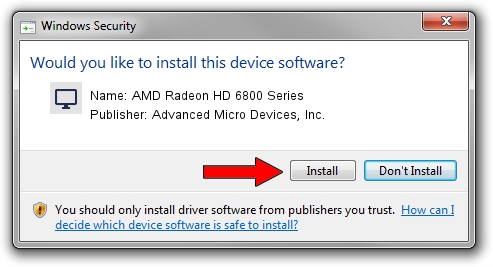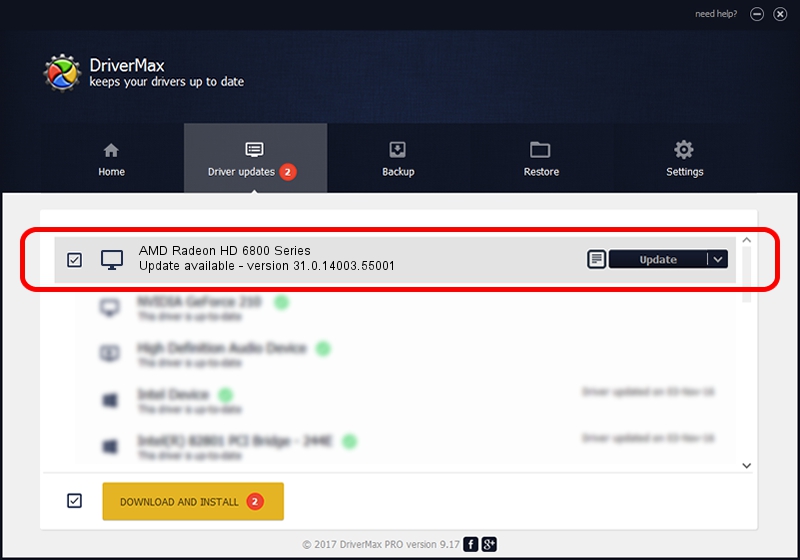Advertising seems to be blocked by your browser.
The ads help us provide this software and web site to you for free.
Please support our project by allowing our site to show ads.
Home /
Manufacturers /
Advanced Micro Devices, Inc. /
AMD Radeon HD 6800 Series /
PCI/VEN_1002&DEV_689B /
31.0.14003.55001 Jun 15, 2023
Advanced Micro Devices, Inc. AMD Radeon HD 6800 Series how to download and install the driver
AMD Radeon HD 6800 Series is a Display Adapters hardware device. The Windows version of this driver was developed by Advanced Micro Devices, Inc.. The hardware id of this driver is PCI/VEN_1002&DEV_689B.
1. Advanced Micro Devices, Inc. AMD Radeon HD 6800 Series - install the driver manually
- Download the driver setup file for Advanced Micro Devices, Inc. AMD Radeon HD 6800 Series driver from the link below. This download link is for the driver version 31.0.14003.55001 dated 2023-06-15.
- Start the driver setup file from a Windows account with the highest privileges (rights). If your UAC (User Access Control) is started then you will have to accept of the driver and run the setup with administrative rights.
- Follow the driver setup wizard, which should be quite easy to follow. The driver setup wizard will scan your PC for compatible devices and will install the driver.
- Restart your computer and enjoy the updated driver, it is as simple as that.
Driver rating 4 stars out of 75996 votes.
2. Using DriverMax to install Advanced Micro Devices, Inc. AMD Radeon HD 6800 Series driver
The advantage of using DriverMax is that it will install the driver for you in the easiest possible way and it will keep each driver up to date, not just this one. How easy can you install a driver with DriverMax? Let's take a look!
- Start DriverMax and click on the yellow button that says ~SCAN FOR DRIVER UPDATES NOW~. Wait for DriverMax to analyze each driver on your PC.
- Take a look at the list of available driver updates. Scroll the list down until you locate the Advanced Micro Devices, Inc. AMD Radeon HD 6800 Series driver. Click on Update.
- Finished installing the driver!

Sep 17 2024 6:22AM / Written by Dan Armano for DriverMax
follow @danarm