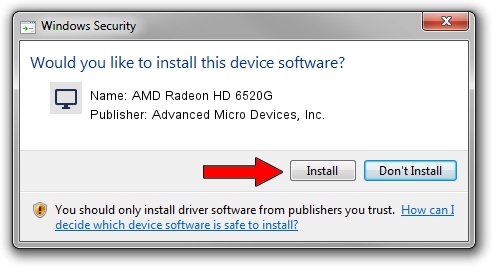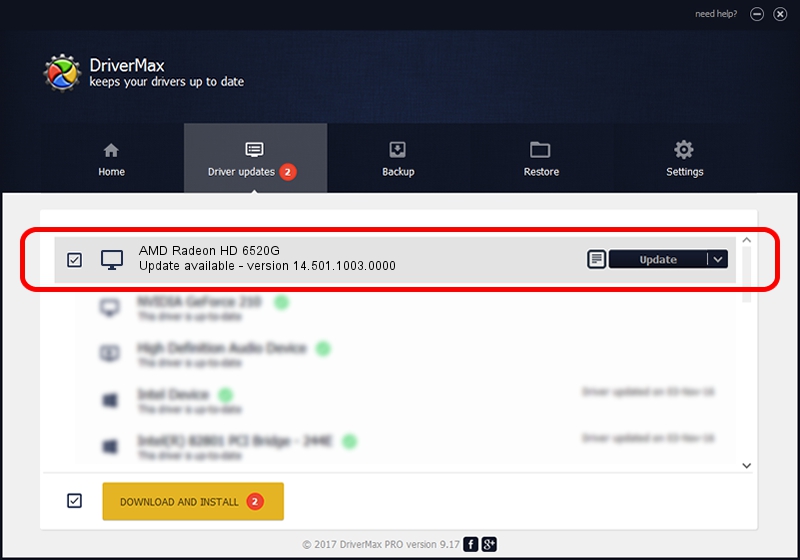Advertising seems to be blocked by your browser.
The ads help us provide this software and web site to you for free.
Please support our project by allowing our site to show ads.
Home /
Manufacturers /
Advanced Micro Devices, Inc. /
AMD Radeon HD 6520G /
PCI/VEN_1002&DEV_9647 /
14.501.1003.0000 Nov 20, 2014
Advanced Micro Devices, Inc. AMD Radeon HD 6520G - two ways of downloading and installing the driver
AMD Radeon HD 6520G is a Display Adapters device. This Windows driver was developed by Advanced Micro Devices, Inc.. PCI/VEN_1002&DEV_9647 is the matching hardware id of this device.
1. Advanced Micro Devices, Inc. AMD Radeon HD 6520G driver - how to install it manually
- Download the setup file for Advanced Micro Devices, Inc. AMD Radeon HD 6520G driver from the location below. This is the download link for the driver version 14.501.1003.0000 released on 2014-11-20.
- Start the driver setup file from a Windows account with the highest privileges (rights). If your User Access Control Service (UAC) is started then you will have to confirm the installation of the driver and run the setup with administrative rights.
- Go through the driver setup wizard, which should be pretty easy to follow. The driver setup wizard will scan your PC for compatible devices and will install the driver.
- Shutdown and restart your PC and enjoy the new driver, it is as simple as that.
Driver rating 3 stars out of 6087 votes.
2. The easy way: using DriverMax to install Advanced Micro Devices, Inc. AMD Radeon HD 6520G driver
The advantage of using DriverMax is that it will install the driver for you in the easiest possible way and it will keep each driver up to date, not just this one. How easy can you install a driver using DriverMax? Let's take a look!
- Open DriverMax and click on the yellow button named ~SCAN FOR DRIVER UPDATES NOW~. Wait for DriverMax to scan and analyze each driver on your PC.
- Take a look at the list of driver updates. Search the list until you locate the Advanced Micro Devices, Inc. AMD Radeon HD 6520G driver. Click the Update button.
- Finished installing the driver!

Jun 20 2016 12:48PM / Written by Dan Armano for DriverMax
follow @danarm