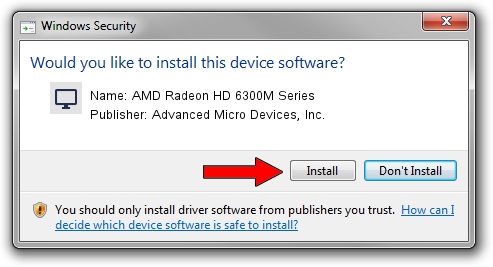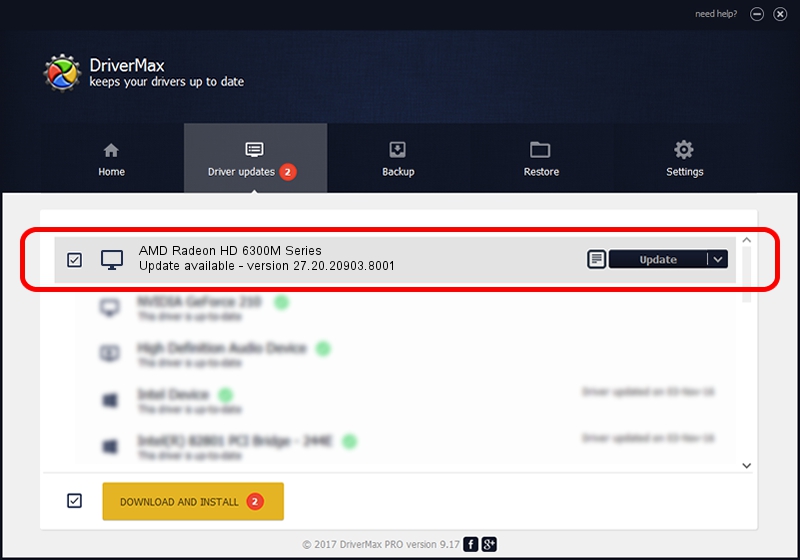Advertising seems to be blocked by your browser.
The ads help us provide this software and web site to you for free.
Please support our project by allowing our site to show ads.
Home /
Manufacturers /
Advanced Micro Devices, Inc. /
AMD Radeon HD 6300M Series /
PCI/VEN_1002&DEV_68E4 /
27.20.20903.8001 May 11, 2021
Advanced Micro Devices, Inc. AMD Radeon HD 6300M Series how to download and install the driver
AMD Radeon HD 6300M Series is a Display Adapters hardware device. This Windows driver was developed by Advanced Micro Devices, Inc.. PCI/VEN_1002&DEV_68E4 is the matching hardware id of this device.
1. Advanced Micro Devices, Inc. AMD Radeon HD 6300M Series - install the driver manually
- Download the setup file for Advanced Micro Devices, Inc. AMD Radeon HD 6300M Series driver from the location below. This is the download link for the driver version 27.20.20903.8001 released on 2021-05-11.
- Start the driver setup file from a Windows account with administrative rights. If your UAC (User Access Control) is started then you will have to accept of the driver and run the setup with administrative rights.
- Go through the driver setup wizard, which should be quite easy to follow. The driver setup wizard will scan your PC for compatible devices and will install the driver.
- Restart your computer and enjoy the updated driver, it is as simple as that.
This driver was rated with an average of 3.7 stars by 96489 users.
2. Using DriverMax to install Advanced Micro Devices, Inc. AMD Radeon HD 6300M Series driver
The advantage of using DriverMax is that it will setup the driver for you in just a few seconds and it will keep each driver up to date, not just this one. How can you install a driver using DriverMax? Let's see!
- Open DriverMax and push on the yellow button named ~SCAN FOR DRIVER UPDATES NOW~. Wait for DriverMax to scan and analyze each driver on your PC.
- Take a look at the list of available driver updates. Scroll the list down until you locate the Advanced Micro Devices, Inc. AMD Radeon HD 6300M Series driver. Click on Update.
- Finished installing the driver!

Sep 27 2024 3:21PM / Written by Daniel Statescu for DriverMax
follow @DanielStatescu