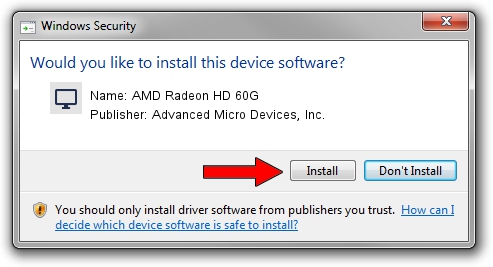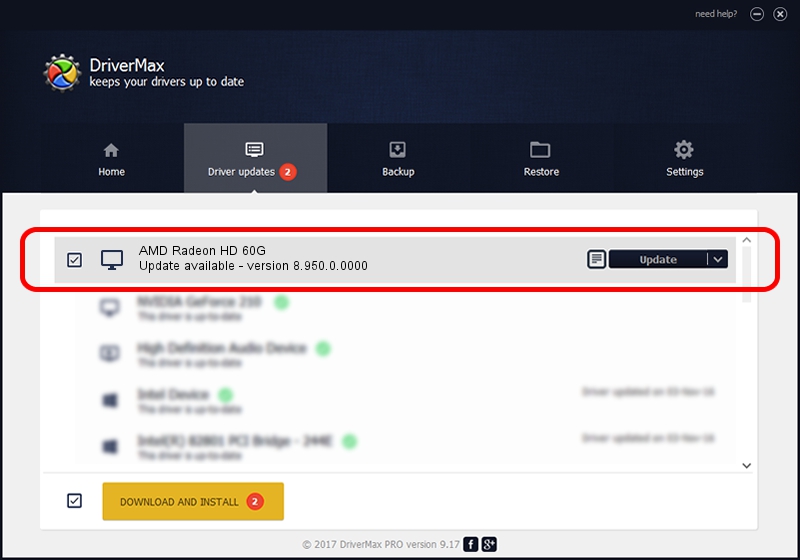Advertising seems to be blocked by your browser.
The ads help us provide this software and web site to you for free.
Please support our project by allowing our site to show ads.
Home /
Manufacturers /
Advanced Micro Devices, Inc. /
AMD Radeon HD 60G /
PCI/VEN_1002&DEV_9648 /
8.950.0.0000 Feb 14, 2012
Advanced Micro Devices, Inc. AMD Radeon HD 60G how to download and install the driver
AMD Radeon HD 60G is a Display Adapters hardware device. This Windows driver was developed by Advanced Micro Devices, Inc.. The hardware id of this driver is PCI/VEN_1002&DEV_9648.
1. Manually install Advanced Micro Devices, Inc. AMD Radeon HD 60G driver
- Download the driver setup file for Advanced Micro Devices, Inc. AMD Radeon HD 60G driver from the location below. This download link is for the driver version 8.950.0.0000 dated 2012-02-14.
- Run the driver setup file from a Windows account with administrative rights. If your User Access Control Service (UAC) is running then you will have to confirm the installation of the driver and run the setup with administrative rights.
- Go through the driver installation wizard, which should be pretty straightforward. The driver installation wizard will analyze your PC for compatible devices and will install the driver.
- Restart your PC and enjoy the new driver, it is as simple as that.
This driver received an average rating of 3.3 stars out of 63032 votes.
2. Installing the Advanced Micro Devices, Inc. AMD Radeon HD 60G driver using DriverMax: the easy way
The most important advantage of using DriverMax is that it will setup the driver for you in the easiest possible way and it will keep each driver up to date. How can you install a driver using DriverMax? Let's follow a few steps!
- Start DriverMax and click on the yellow button that says ~SCAN FOR DRIVER UPDATES NOW~. Wait for DriverMax to analyze each driver on your PC.
- Take a look at the list of detected driver updates. Scroll the list down until you find the Advanced Micro Devices, Inc. AMD Radeon HD 60G driver. Click on Update.
- Finished installing the driver!

Jul 17 2016 8:12AM / Written by Andreea Kartman for DriverMax
follow @DeeaKartman