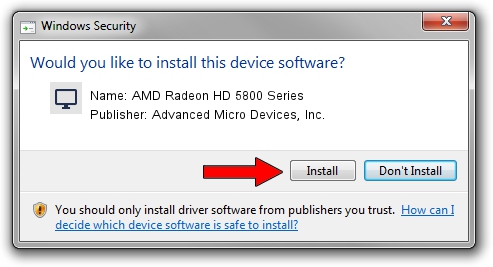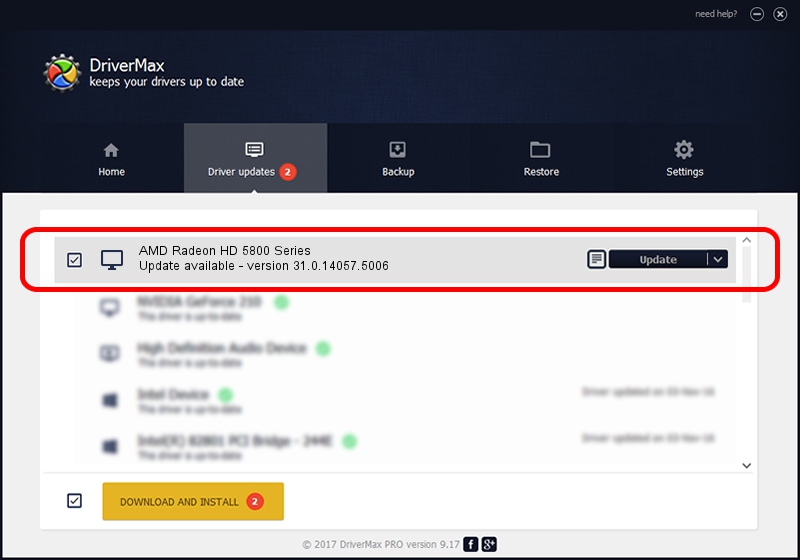Advertising seems to be blocked by your browser.
The ads help us provide this software and web site to you for free.
Please support our project by allowing our site to show ads.
Home /
Manufacturers /
Advanced Micro Devices, Inc. /
AMD Radeon HD 5800 Series /
PCI/VEN_1002&DEV_6898 /
31.0.14057.5006 May 23, 2023
Advanced Micro Devices, Inc. AMD Radeon HD 5800 Series - two ways of downloading and installing the driver
AMD Radeon HD 5800 Series is a Display Adapters hardware device. The developer of this driver was Advanced Micro Devices, Inc.. The hardware id of this driver is PCI/VEN_1002&DEV_6898.
1. How to manually install Advanced Micro Devices, Inc. AMD Radeon HD 5800 Series driver
- Download the driver setup file for Advanced Micro Devices, Inc. AMD Radeon HD 5800 Series driver from the location below. This is the download link for the driver version 31.0.14057.5006 released on 2023-05-23.
- Run the driver setup file from a Windows account with administrative rights. If your User Access Control (UAC) is running then you will have to accept of the driver and run the setup with administrative rights.
- Go through the driver installation wizard, which should be pretty easy to follow. The driver installation wizard will scan your PC for compatible devices and will install the driver.
- Restart your PC and enjoy the new driver, it is as simple as that.
Download size of the driver: 543758022 bytes (518.57 MB)
Driver rating 4.6 stars out of 9012 votes.
This driver was released for the following versions of Windows:
- This driver works on Windows 10 64 bits
- This driver works on Windows 11 64 bits
2. Installing the Advanced Micro Devices, Inc. AMD Radeon HD 5800 Series driver using DriverMax: the easy way
The most important advantage of using DriverMax is that it will setup the driver for you in the easiest possible way and it will keep each driver up to date, not just this one. How can you install a driver using DriverMax? Let's follow a few steps!
- Start DriverMax and press on the yellow button that says ~SCAN FOR DRIVER UPDATES NOW~. Wait for DriverMax to scan and analyze each driver on your PC.
- Take a look at the list of detected driver updates. Search the list until you find the Advanced Micro Devices, Inc. AMD Radeon HD 5800 Series driver. Click on Update.
- That's it, you installed your first driver!

Sep 24 2024 12:33AM / Written by Andreea Kartman for DriverMax
follow @DeeaKartman