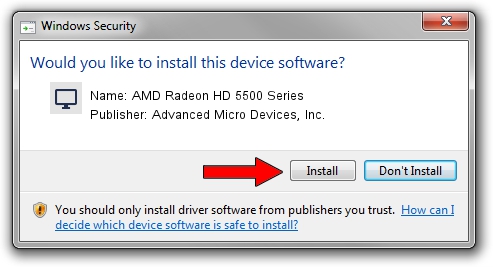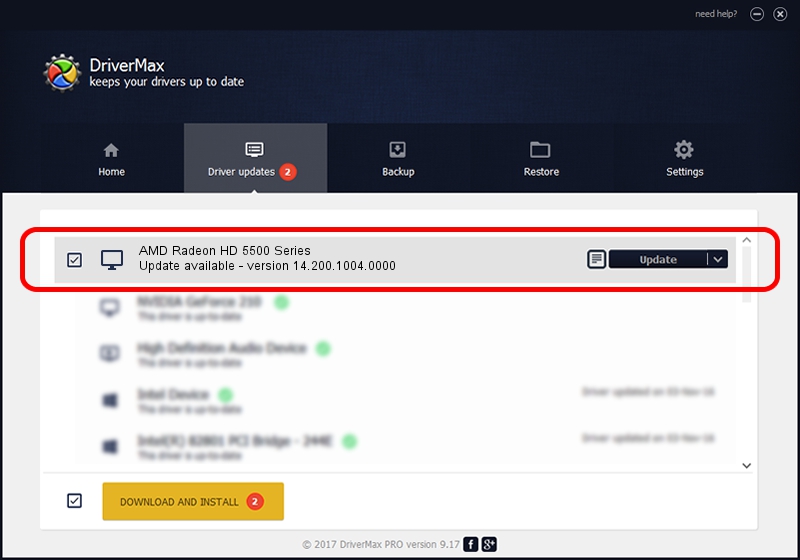Advertising seems to be blocked by your browser.
The ads help us provide this software and web site to you for free.
Please support our project by allowing our site to show ads.
Home /
Manufacturers /
Advanced Micro Devices, Inc. /
AMD Radeon HD 5500 Series /
PCI/VEN_1002&DEV_68DA /
14.200.1004.0000 Aug 11, 2014
Advanced Micro Devices, Inc. AMD Radeon HD 5500 Series how to download and install the driver
AMD Radeon HD 5500 Series is a Display Adapters device. The developer of this driver was Advanced Micro Devices, Inc.. The hardware id of this driver is PCI/VEN_1002&DEV_68DA.
1. How to manually install Advanced Micro Devices, Inc. AMD Radeon HD 5500 Series driver
- Download the driver setup file for Advanced Micro Devices, Inc. AMD Radeon HD 5500 Series driver from the link below. This download link is for the driver version 14.200.1004.0000 released on 2014-08-11.
- Run the driver installation file from a Windows account with the highest privileges (rights). If your UAC (User Access Control) is running then you will have to accept of the driver and run the setup with administrative rights.
- Follow the driver installation wizard, which should be quite easy to follow. The driver installation wizard will scan your PC for compatible devices and will install the driver.
- Shutdown and restart your PC and enjoy the new driver, it is as simple as that.
Driver rating 3.3 stars out of 35608 votes.
2. Using DriverMax to install Advanced Micro Devices, Inc. AMD Radeon HD 5500 Series driver
The most important advantage of using DriverMax is that it will setup the driver for you in the easiest possible way and it will keep each driver up to date. How can you install a driver using DriverMax? Let's see!
- Start DriverMax and click on the yellow button named ~SCAN FOR DRIVER UPDATES NOW~. Wait for DriverMax to scan and analyze each driver on your computer.
- Take a look at the list of driver updates. Search the list until you find the Advanced Micro Devices, Inc. AMD Radeon HD 5500 Series driver. Click the Update button.
- Finished installing the driver!