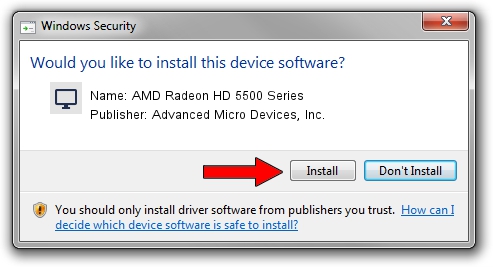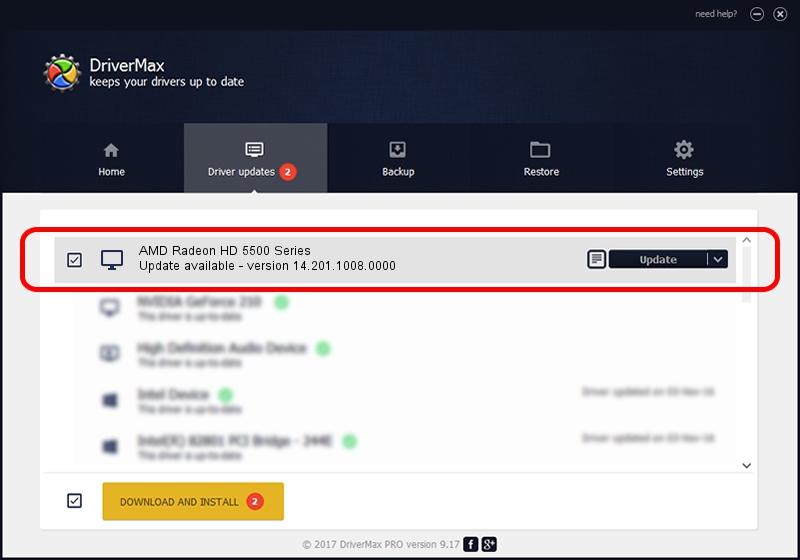Advertising seems to be blocked by your browser.
The ads help us provide this software and web site to you for free.
Please support our project by allowing our site to show ads.
Home /
Manufacturers /
Advanced Micro Devices, Inc. /
AMD Radeon HD 5500 Series /
PCI/VEN_1002&DEV_675F /
14.201.1008.0000 Aug 12, 2014
Download and install Advanced Micro Devices, Inc. AMD Radeon HD 5500 Series driver
AMD Radeon HD 5500 Series is a Display Adapters hardware device. The Windows version of this driver was developed by Advanced Micro Devices, Inc.. PCI/VEN_1002&DEV_675F is the matching hardware id of this device.
1. Install Advanced Micro Devices, Inc. AMD Radeon HD 5500 Series driver manually
- Download the driver setup file for Advanced Micro Devices, Inc. AMD Radeon HD 5500 Series driver from the location below. This is the download link for the driver version 14.201.1008.0000 dated 2014-08-12.
- Run the driver installation file from a Windows account with administrative rights. If your User Access Control Service (UAC) is enabled then you will have to accept of the driver and run the setup with administrative rights.
- Go through the driver setup wizard, which should be quite easy to follow. The driver setup wizard will analyze your PC for compatible devices and will install the driver.
- Restart your computer and enjoy the fresh driver, it is as simple as that.
This driver received an average rating of 4 stars out of 16640 votes.
2. Using DriverMax to install Advanced Micro Devices, Inc. AMD Radeon HD 5500 Series driver
The advantage of using DriverMax is that it will install the driver for you in just a few seconds and it will keep each driver up to date. How can you install a driver using DriverMax? Let's see!
- Open DriverMax and press on the yellow button named ~SCAN FOR DRIVER UPDATES NOW~. Wait for DriverMax to scan and analyze each driver on your PC.
- Take a look at the list of driver updates. Search the list until you locate the Advanced Micro Devices, Inc. AMD Radeon HD 5500 Series driver. Click on Update.
- Finished installing the driver!