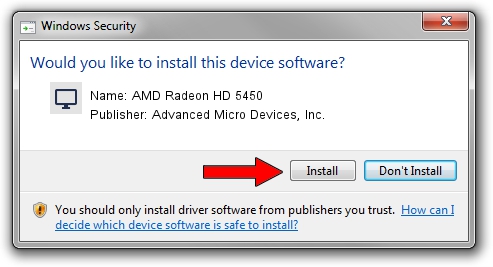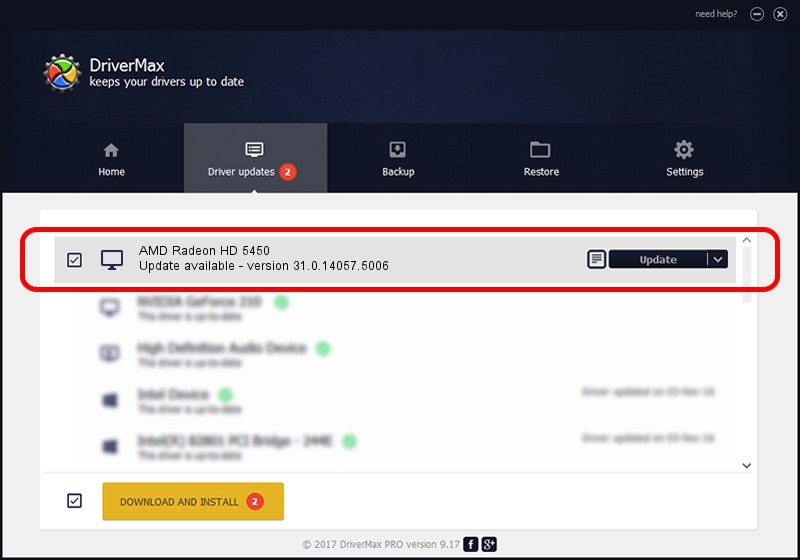Advertising seems to be blocked by your browser.
The ads help us provide this software and web site to you for free.
Please support our project by allowing our site to show ads.
Home /
Manufacturers /
Advanced Micro Devices, Inc. /
AMD Radeon HD 5450 /
PCI/VEN_1002&DEV_68F9 /
31.0.14057.5006 May 23, 2023
Advanced Micro Devices, Inc. AMD Radeon HD 5450 - two ways of downloading and installing the driver
AMD Radeon HD 5450 is a Display Adapters hardware device. This driver was developed by Advanced Micro Devices, Inc.. The hardware id of this driver is PCI/VEN_1002&DEV_68F9.
1. Manually install Advanced Micro Devices, Inc. AMD Radeon HD 5450 driver
- Download the setup file for Advanced Micro Devices, Inc. AMD Radeon HD 5450 driver from the location below. This is the download link for the driver version 31.0.14057.5006 dated 2023-05-23.
- Run the driver setup file from a Windows account with the highest privileges (rights). If your UAC (User Access Control) is enabled then you will have to confirm the installation of the driver and run the setup with administrative rights.
- Follow the driver installation wizard, which should be quite easy to follow. The driver installation wizard will scan your PC for compatible devices and will install the driver.
- Restart your computer and enjoy the new driver, it is as simple as that.
This driver received an average rating of 3.4 stars out of 66718 votes.
2. How to use DriverMax to install Advanced Micro Devices, Inc. AMD Radeon HD 5450 driver
The most important advantage of using DriverMax is that it will setup the driver for you in the easiest possible way and it will keep each driver up to date, not just this one. How easy can you install a driver using DriverMax? Let's see!
- Open DriverMax and press on the yellow button named ~SCAN FOR DRIVER UPDATES NOW~. Wait for DriverMax to analyze each driver on your computer.
- Take a look at the list of available driver updates. Scroll the list down until you locate the Advanced Micro Devices, Inc. AMD Radeon HD 5450 driver. Click the Update button.
- That's all, the driver is now installed!

Sep 26 2024 4:10AM / Written by Dan Armano for DriverMax
follow @danarm