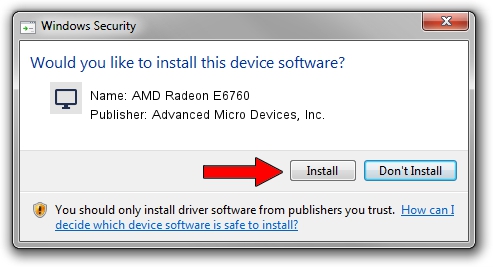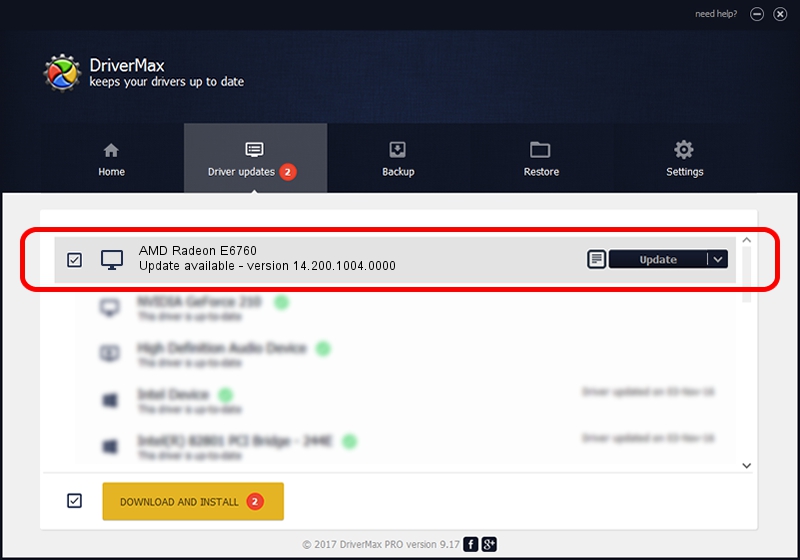Advertising seems to be blocked by your browser.
The ads help us provide this software and web site to you for free.
Please support our project by allowing our site to show ads.
Home /
Manufacturers /
Advanced Micro Devices, Inc. /
AMD Radeon E6760 /
PCI/VEN_1002&DEV_6743 /
14.200.1004.0000 Jun 20, 2014
Driver for Advanced Micro Devices, Inc. AMD Radeon E6760 - downloading and installing it
AMD Radeon E6760 is a Display Adapters device. The Windows version of this driver was developed by Advanced Micro Devices, Inc.. The hardware id of this driver is PCI/VEN_1002&DEV_6743.
1. Install Advanced Micro Devices, Inc. AMD Radeon E6760 driver manually
- Download the setup file for Advanced Micro Devices, Inc. AMD Radeon E6760 driver from the link below. This is the download link for the driver version 14.200.1004.0000 dated 2014-06-20.
- Start the driver installation file from a Windows account with the highest privileges (rights). If your UAC (User Access Control) is running then you will have to accept of the driver and run the setup with administrative rights.
- Go through the driver installation wizard, which should be pretty straightforward. The driver installation wizard will analyze your PC for compatible devices and will install the driver.
- Restart your computer and enjoy the fresh driver, as you can see it was quite smple.
This driver was rated with an average of 3.4 stars by 57654 users.
2. How to use DriverMax to install Advanced Micro Devices, Inc. AMD Radeon E6760 driver
The most important advantage of using DriverMax is that it will setup the driver for you in just a few seconds and it will keep each driver up to date, not just this one. How can you install a driver using DriverMax? Let's see!
- Start DriverMax and push on the yellow button that says ~SCAN FOR DRIVER UPDATES NOW~. Wait for DriverMax to analyze each driver on your computer.
- Take a look at the list of driver updates. Scroll the list down until you locate the Advanced Micro Devices, Inc. AMD Radeon E6760 driver. Click on Update.
- Finished installing the driver!

Jun 29 2016 5:05AM / Written by Daniel Statescu for DriverMax
follow @DanielStatescu