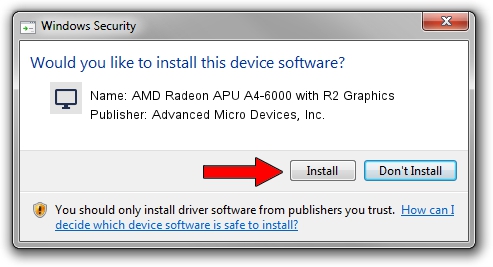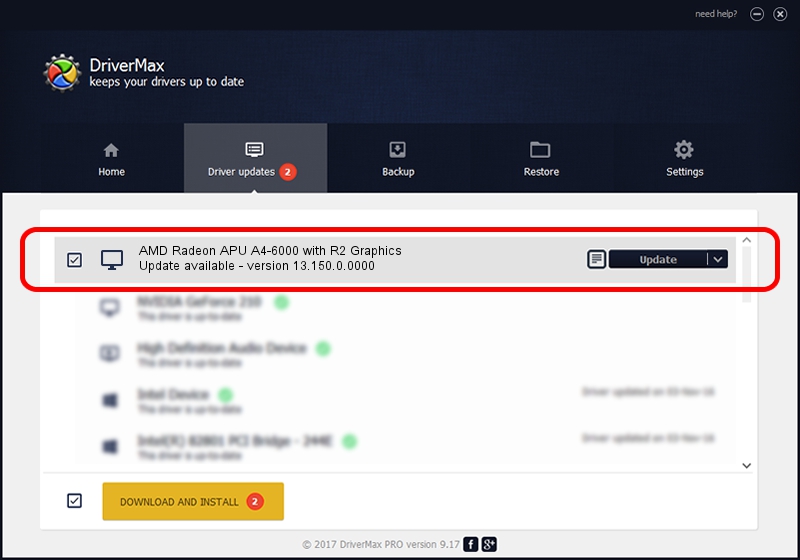Advertising seems to be blocked by your browser.
The ads help us provide this software and web site to you for free.
Please support our project by allowing our site to show ads.
Home /
Manufacturers /
Advanced Micro Devices, Inc. /
AMD Radeon APU A4-6000 with R2 Graphics /
PCI/VEN_1002&DEV_9851 /
13.150.0.0000 May 23, 2013
Download and install Advanced Micro Devices, Inc. AMD Radeon APU A4-6000 with R2 Graphics driver
AMD Radeon APU A4-6000 with R2 Graphics is a Display Adapters hardware device. This Windows driver was developed by Advanced Micro Devices, Inc.. The hardware id of this driver is PCI/VEN_1002&DEV_9851; this string has to match your hardware.
1. Manually install Advanced Micro Devices, Inc. AMD Radeon APU A4-6000 with R2 Graphics driver
- Download the driver setup file for Advanced Micro Devices, Inc. AMD Radeon APU A4-6000 with R2 Graphics driver from the link below. This is the download link for the driver version 13.150.0.0000 dated 2013-05-23.
- Start the driver setup file from a Windows account with administrative rights. If your User Access Control (UAC) is enabled then you will have to confirm the installation of the driver and run the setup with administrative rights.
- Go through the driver setup wizard, which should be pretty straightforward. The driver setup wizard will scan your PC for compatible devices and will install the driver.
- Restart your PC and enjoy the new driver, as you can see it was quite smple.
File size of the driver: 89377050 bytes (85.24 MB)
This driver received an average rating of 4.3 stars out of 13961 votes.
This driver was released for the following versions of Windows:
- This driver works on Windows 7 64 bits
- This driver works on Windows 8 64 bits
- This driver works on Windows 8.1 64 bits
- This driver works on Windows 10 64 bits
- This driver works on Windows 11 64 bits
2. How to install Advanced Micro Devices, Inc. AMD Radeon APU A4-6000 with R2 Graphics driver using DriverMax
The advantage of using DriverMax is that it will setup the driver for you in just a few seconds and it will keep each driver up to date, not just this one. How can you install a driver using DriverMax? Let's take a look!
- Open DriverMax and press on the yellow button named ~SCAN FOR DRIVER UPDATES NOW~. Wait for DriverMax to scan and analyze each driver on your computer.
- Take a look at the list of driver updates. Search the list until you locate the Advanced Micro Devices, Inc. AMD Radeon APU A4-6000 with R2 Graphics driver. Click the Update button.
- That's all, the driver is now installed!

Aug 7 2016 3:13AM / Written by Dan Armano for DriverMax
follow @danarm