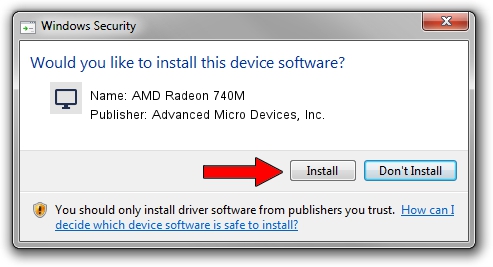Advertising seems to be blocked by your browser.
The ads help us provide this software and web site to you for free.
Please support our project by allowing our site to show ads.
Home /
Manufacturers /
Advanced Micro Devices, Inc. /
AMD Radeon 740M /
PCI/VEN_1002&DEV_15BF&SUBSYS_12182782&REV_C5 /
31.0.22017.3004 Oct 16, 2023
Advanced Micro Devices, Inc. AMD Radeon 740M how to download and install the driver
AMD Radeon 740M is a Display Adapters hardware device. This driver was developed by Advanced Micro Devices, Inc.. PCI/VEN_1002&DEV_15BF&SUBSYS_12182782&REV_C5 is the matching hardware id of this device.
1. Install Advanced Micro Devices, Inc. AMD Radeon 740M driver manually
- Download the driver setup file for Advanced Micro Devices, Inc. AMD Radeon 740M driver from the link below. This is the download link for the driver version 31.0.22017.3004 dated 2023-10-16.
- Start the driver installation file from a Windows account with the highest privileges (rights). If your UAC (User Access Control) is started then you will have to accept of the driver and run the setup with administrative rights.
- Follow the driver setup wizard, which should be quite straightforward. The driver setup wizard will analyze your PC for compatible devices and will install the driver.
- Shutdown and restart your computer and enjoy the new driver, it is as simple as that.
Driver rating 4 stars out of 46681 votes.
2. The easy way: using DriverMax to install Advanced Micro Devices, Inc. AMD Radeon 740M driver
The most important advantage of using DriverMax is that it will setup the driver for you in the easiest possible way and it will keep each driver up to date, not just this one. How easy can you install a driver using DriverMax? Let's follow a few steps!
- Start DriverMax and press on the yellow button named ~SCAN FOR DRIVER UPDATES NOW~. Wait for DriverMax to scan and analyze each driver on your PC.
- Take a look at the list of available driver updates. Scroll the list down until you locate the Advanced Micro Devices, Inc. AMD Radeon 740M driver. Click on Update.
- Finished installing the driver!

Sep 24 2024 1:56PM / Written by Daniel Statescu for DriverMax
follow @DanielStatescu