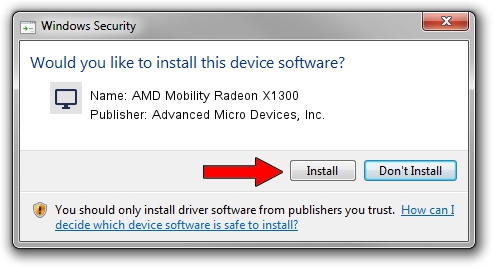Advertising seems to be blocked by your browser.
The ads help us provide this software and web site to you for free.
Please support our project by allowing our site to show ads.
Home /
Manufacturers /
Advanced Micro Devices, Inc. /
AMD Mobility Radeon X1300 /
PCI/VEN_1002&DEV_714C /
14.100.0.0003 May 23, 2014
Driver for Advanced Micro Devices, Inc. AMD Mobility Radeon X1300 - downloading and installing it
AMD Mobility Radeon X1300 is a Display Adapters hardware device. The Windows version of this driver was developed by Advanced Micro Devices, Inc.. PCI/VEN_1002&DEV_714C is the matching hardware id of this device.
1. Install Advanced Micro Devices, Inc. AMD Mobility Radeon X1300 driver manually
- Download the driver setup file for Advanced Micro Devices, Inc. AMD Mobility Radeon X1300 driver from the link below. This download link is for the driver version 14.100.0.0003 dated 2014-05-23.
- Run the driver setup file from a Windows account with administrative rights. If your User Access Control (UAC) is enabled then you will have to confirm the installation of the driver and run the setup with administrative rights.
- Go through the driver installation wizard, which should be quite easy to follow. The driver installation wizard will scan your PC for compatible devices and will install the driver.
- Restart your PC and enjoy the new driver, as you can see it was quite smple.
Driver rating 3.5 stars out of 11713 votes.
2. The easy way: using DriverMax to install Advanced Micro Devices, Inc. AMD Mobility Radeon X1300 driver
The advantage of using DriverMax is that it will install the driver for you in the easiest possible way and it will keep each driver up to date. How can you install a driver with DriverMax? Let's see!
- Start DriverMax and press on the yellow button that says ~SCAN FOR DRIVER UPDATES NOW~. Wait for DriverMax to scan and analyze each driver on your PC.
- Take a look at the list of detected driver updates. Search the list until you find the Advanced Micro Devices, Inc. AMD Mobility Radeon X1300 driver. Click the Update button.
- Enjoy using the updated driver! :)

Jun 29 2016 10:51AM / Written by Daniel Statescu for DriverMax
follow @DanielStatescu