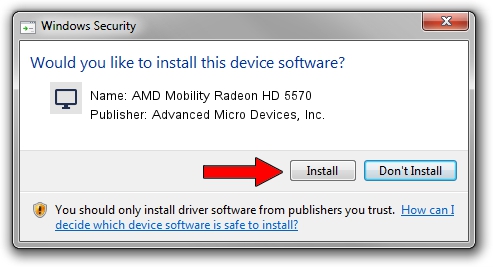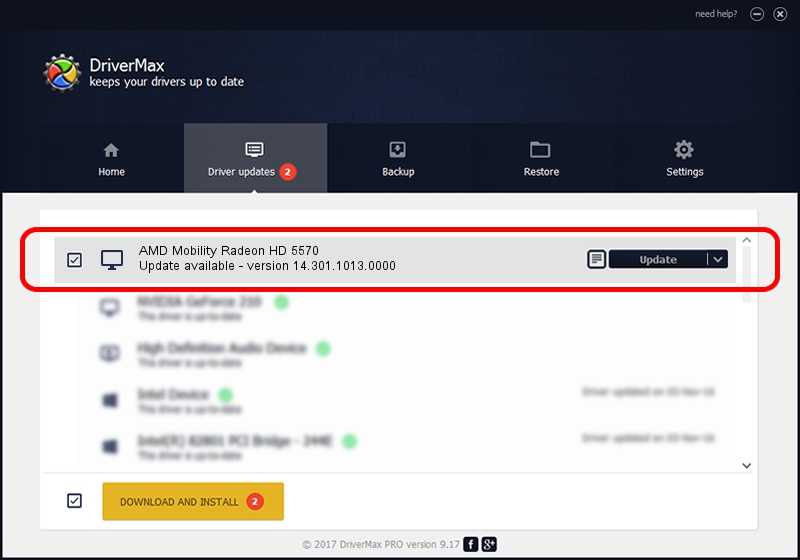Advertising seems to be blocked by your browser.
The ads help us provide this software and web site to you for free.
Please support our project by allowing our site to show ads.
Home /
Manufacturers /
Advanced Micro Devices, Inc. /
AMD Mobility Radeon HD 5570 /
PCI/VEN_1002&DEV_68C7 /
14.301.1013.0000 Nov 17, 2014
Driver for Advanced Micro Devices, Inc. AMD Mobility Radeon HD 5570 - downloading and installing it
AMD Mobility Radeon HD 5570 is a Display Adapters hardware device. This driver was developed by Advanced Micro Devices, Inc.. The hardware id of this driver is PCI/VEN_1002&DEV_68C7.
1. Manually install Advanced Micro Devices, Inc. AMD Mobility Radeon HD 5570 driver
- Download the setup file for Advanced Micro Devices, Inc. AMD Mobility Radeon HD 5570 driver from the location below. This is the download link for the driver version 14.301.1013.0000 released on 2014-11-17.
- Run the driver setup file from a Windows account with the highest privileges (rights). If your User Access Control (UAC) is running then you will have to confirm the installation of the driver and run the setup with administrative rights.
- Go through the driver installation wizard, which should be pretty easy to follow. The driver installation wizard will scan your PC for compatible devices and will install the driver.
- Shutdown and restart your PC and enjoy the updated driver, it is as simple as that.
This driver received an average rating of 3.1 stars out of 18070 votes.
2. Using DriverMax to install Advanced Micro Devices, Inc. AMD Mobility Radeon HD 5570 driver
The most important advantage of using DriverMax is that it will setup the driver for you in the easiest possible way and it will keep each driver up to date, not just this one. How can you install a driver using DriverMax? Let's take a look!
- Open DriverMax and push on the yellow button named ~SCAN FOR DRIVER UPDATES NOW~. Wait for DriverMax to scan and analyze each driver on your computer.
- Take a look at the list of detected driver updates. Scroll the list down until you locate the Advanced Micro Devices, Inc. AMD Mobility Radeon HD 5570 driver. Click the Update button.
- That's all, the driver is now installed!

Jun 20 2016 12:48PM / Written by Daniel Statescu for DriverMax
follow @DanielStatescu