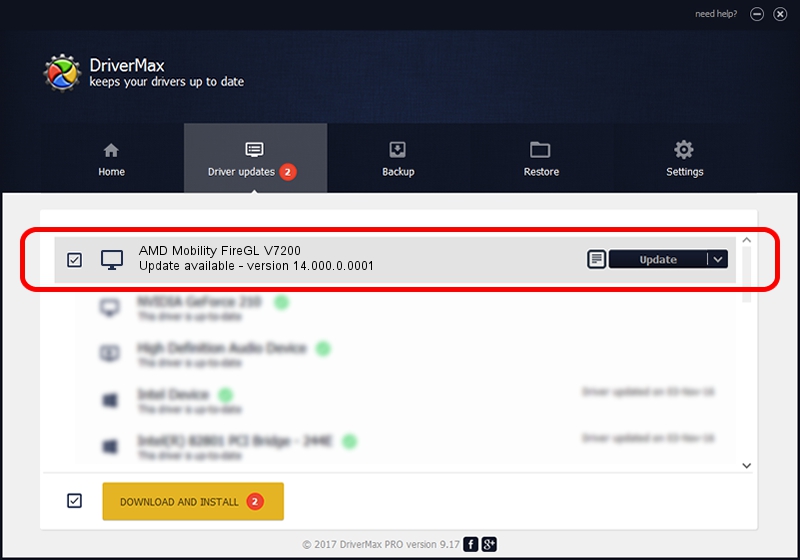Advertising seems to be blocked by your browser.
The ads help us provide this software and web site to you for free.
Please support our project by allowing our site to show ads.
Home /
Manufacturers /
Advanced Micro Devices, Inc. /
AMD Mobility FireGL V7200 /
PCI/VEN_1002&DEV_7103 /
14.000.0.0001 Feb 10, 2014
Advanced Micro Devices, Inc. AMD Mobility FireGL V7200 how to download and install the driver
AMD Mobility FireGL V7200 is a Display Adapters device. The developer of this driver was Advanced Micro Devices, Inc.. PCI/VEN_1002&DEV_7103 is the matching hardware id of this device.
1. Manually install Advanced Micro Devices, Inc. AMD Mobility FireGL V7200 driver
- Download the setup file for Advanced Micro Devices, Inc. AMD Mobility FireGL V7200 driver from the link below. This download link is for the driver version 14.000.0.0001 released on 2014-02-10.
- Run the driver installation file from a Windows account with administrative rights. If your UAC (User Access Control) is running then you will have to confirm the installation of the driver and run the setup with administrative rights.
- Go through the driver setup wizard, which should be quite straightforward. The driver setup wizard will analyze your PC for compatible devices and will install the driver.
- Restart your PC and enjoy the new driver, it is as simple as that.
This driver was installed by many users and received an average rating of 3 stars out of 14686 votes.
2. How to use DriverMax to install Advanced Micro Devices, Inc. AMD Mobility FireGL V7200 driver
The advantage of using DriverMax is that it will install the driver for you in just a few seconds and it will keep each driver up to date. How easy can you install a driver using DriverMax? Let's take a look!
- Open DriverMax and push on the yellow button named ~SCAN FOR DRIVER UPDATES NOW~. Wait for DriverMax to analyze each driver on your computer.
- Take a look at the list of detected driver updates. Search the list until you locate the Advanced Micro Devices, Inc. AMD Mobility FireGL V7200 driver. Click on Update.
- That's it, you installed your first driver!

Jul 5 2016 4:21PM / Written by Andreea Kartman for DriverMax
follow @DeeaKartman