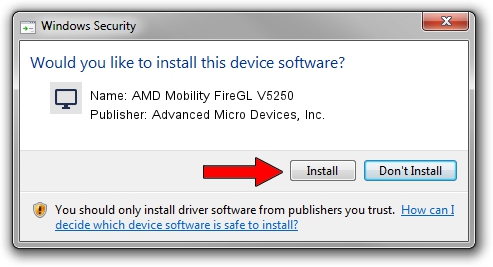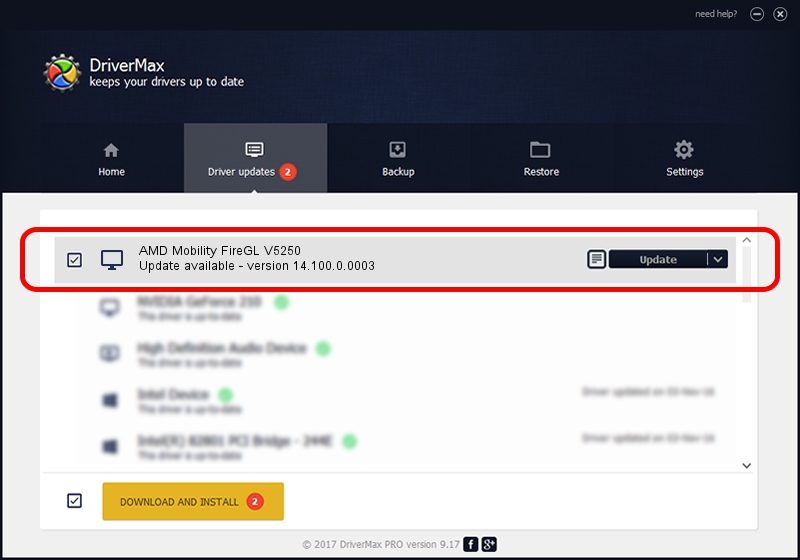Advertising seems to be blocked by your browser.
The ads help us provide this software and web site to you for free.
Please support our project by allowing our site to show ads.
Home /
Manufacturers /
Advanced Micro Devices, Inc. /
AMD Mobility FireGL V5250 /
PCI/VEN_1002&DEV_71D4 /
14.100.0.0003 May 23, 2014
Advanced Micro Devices, Inc. AMD Mobility FireGL V5250 driver download and installation
AMD Mobility FireGL V5250 is a Display Adapters device. The Windows version of this driver was developed by Advanced Micro Devices, Inc.. PCI/VEN_1002&DEV_71D4 is the matching hardware id of this device.
1. How to manually install Advanced Micro Devices, Inc. AMD Mobility FireGL V5250 driver
- Download the setup file for Advanced Micro Devices, Inc. AMD Mobility FireGL V5250 driver from the link below. This download link is for the driver version 14.100.0.0003 released on 2014-05-23.
- Start the driver setup file from a Windows account with administrative rights. If your User Access Control (UAC) is enabled then you will have to confirm the installation of the driver and run the setup with administrative rights.
- Follow the driver setup wizard, which should be pretty easy to follow. The driver setup wizard will scan your PC for compatible devices and will install the driver.
- Restart your computer and enjoy the new driver, it is as simple as that.
This driver was rated with an average of 3.7 stars by 11447 users.
2. Using DriverMax to install Advanced Micro Devices, Inc. AMD Mobility FireGL V5250 driver
The most important advantage of using DriverMax is that it will install the driver for you in the easiest possible way and it will keep each driver up to date. How easy can you install a driver using DriverMax? Let's see!
- Start DriverMax and push on the yellow button named ~SCAN FOR DRIVER UPDATES NOW~. Wait for DriverMax to scan and analyze each driver on your PC.
- Take a look at the list of available driver updates. Scroll the list down until you find the Advanced Micro Devices, Inc. AMD Mobility FireGL V5250 driver. Click on Update.
- That's it, you installed your first driver!

Jun 29 2016 10:52AM / Written by Daniel Statescu for DriverMax
follow @DanielStatescu