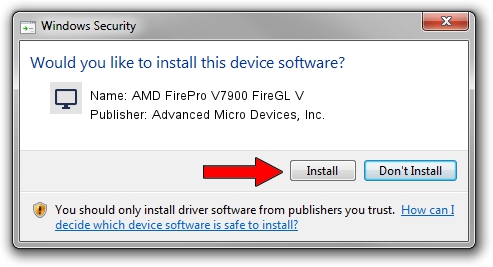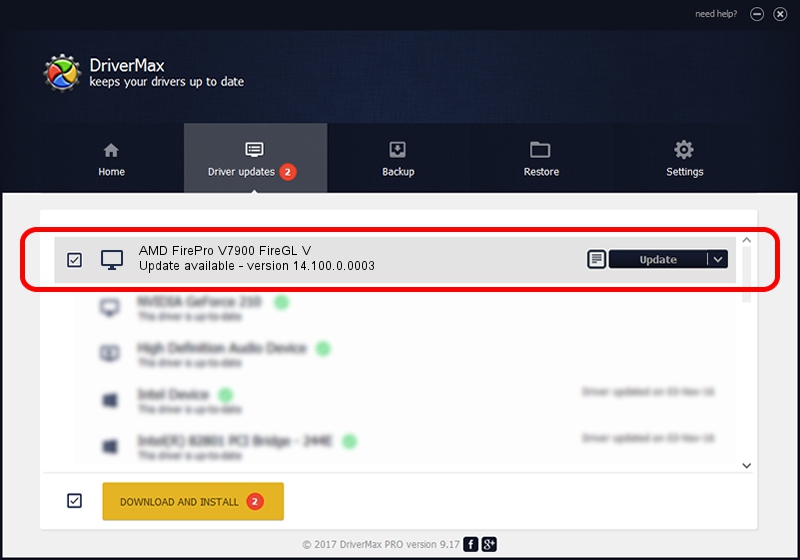Advertising seems to be blocked by your browser.
The ads help us provide this software and web site to you for free.
Please support our project by allowing our site to show ads.
Home /
Manufacturers /
Advanced Micro Devices, Inc. /
AMD FirePro V7900 FireGL V /
PCI/VEN_1002&DEV_6704 /
14.100.0.0003 May 23, 2014
Advanced Micro Devices, Inc. AMD FirePro V7900 FireGL V - two ways of downloading and installing the driver
AMD FirePro V7900 FireGL V is a Display Adapters device. This Windows driver was developed by Advanced Micro Devices, Inc.. The hardware id of this driver is PCI/VEN_1002&DEV_6704.
1. Advanced Micro Devices, Inc. AMD FirePro V7900 FireGL V - install the driver manually
- Download the setup file for Advanced Micro Devices, Inc. AMD FirePro V7900 FireGL V driver from the location below. This download link is for the driver version 14.100.0.0003 dated 2014-05-23.
- Run the driver setup file from a Windows account with the highest privileges (rights). If your User Access Control (UAC) is started then you will have to accept of the driver and run the setup with administrative rights.
- Go through the driver setup wizard, which should be quite easy to follow. The driver setup wizard will scan your PC for compatible devices and will install the driver.
- Shutdown and restart your computer and enjoy the fresh driver, it is as simple as that.
Driver rating 3.3 stars out of 8308 votes.
2. The easy way: using DriverMax to install Advanced Micro Devices, Inc. AMD FirePro V7900 FireGL V driver
The most important advantage of using DriverMax is that it will install the driver for you in the easiest possible way and it will keep each driver up to date. How can you install a driver using DriverMax? Let's see!
- Open DriverMax and click on the yellow button named ~SCAN FOR DRIVER UPDATES NOW~. Wait for DriverMax to analyze each driver on your computer.
- Take a look at the list of driver updates. Scroll the list down until you locate the Advanced Micro Devices, Inc. AMD FirePro V7900 FireGL V driver. Click the Update button.
- Finished installing the driver!

Jun 29 2016 11:02AM / Written by Dan Armano for DriverMax
follow @danarm