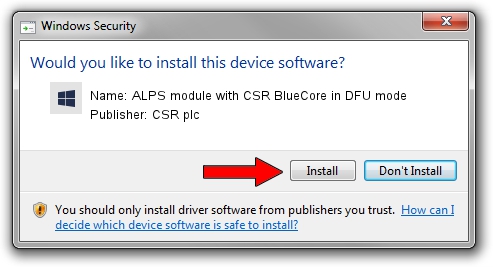Advertising seems to be blocked by your browser.
The ads help us provide this software and web site to you for free.
Please support our project by allowing our site to show ads.
Home /
Manufacturers /
CSR plc /
ALPS module with CSR BlueCore in DFU mode /
USB/VID_044e&PID_ffff /
1.0.0.378 Dec 06, 2006
CSR plc ALPS module with CSR BlueCore in DFU mode driver download and installation
ALPS module with CSR BlueCore in DFU mode is a CSR USB hardware device. The developer of this driver was CSR plc. In order to make sure you are downloading the exact right driver the hardware id is USB/VID_044e&PID_ffff.
1. Install CSR plc ALPS module with CSR BlueCore in DFU mode driver manually
- Download the driver setup file for CSR plc ALPS module with CSR BlueCore in DFU mode driver from the link below. This is the download link for the driver version 1.0.0.378 released on 2006-12-06.
- Run the driver installation file from a Windows account with the highest privileges (rights). If your UAC (User Access Control) is started then you will have to confirm the installation of the driver and run the setup with administrative rights.
- Go through the driver installation wizard, which should be pretty easy to follow. The driver installation wizard will analyze your PC for compatible devices and will install the driver.
- Shutdown and restart your computer and enjoy the updated driver, as you can see it was quite smple.
File size of the driver: 26877 bytes (26.25 KB)
Driver rating 4.9 stars out of 90060 votes.
This driver will work for the following versions of Windows:
- This driver works on Windows 2000 64 bits
- This driver works on Windows Server 2003 64 bits
- This driver works on Windows XP 64 bits
- This driver works on Windows Vista 64 bits
- This driver works on Windows 7 64 bits
- This driver works on Windows 8 64 bits
- This driver works on Windows 8.1 64 bits
- This driver works on Windows 10 64 bits
- This driver works on Windows 11 64 bits
2. Installing the CSR plc ALPS module with CSR BlueCore in DFU mode driver using DriverMax: the easy way
The advantage of using DriverMax is that it will install the driver for you in the easiest possible way and it will keep each driver up to date, not just this one. How easy can you install a driver using DriverMax? Let's see!
- Start DriverMax and push on the yellow button named ~SCAN FOR DRIVER UPDATES NOW~. Wait for DriverMax to scan and analyze each driver on your computer.
- Take a look at the list of available driver updates. Scroll the list down until you locate the CSR plc ALPS module with CSR BlueCore in DFU mode driver. Click the Update button.
- Finished installing the driver!

Jul 8 2016 9:16AM / Written by Daniel Statescu for DriverMax
follow @DanielStatescu