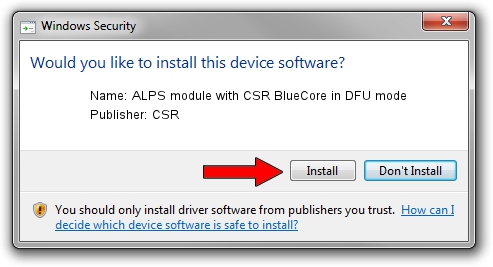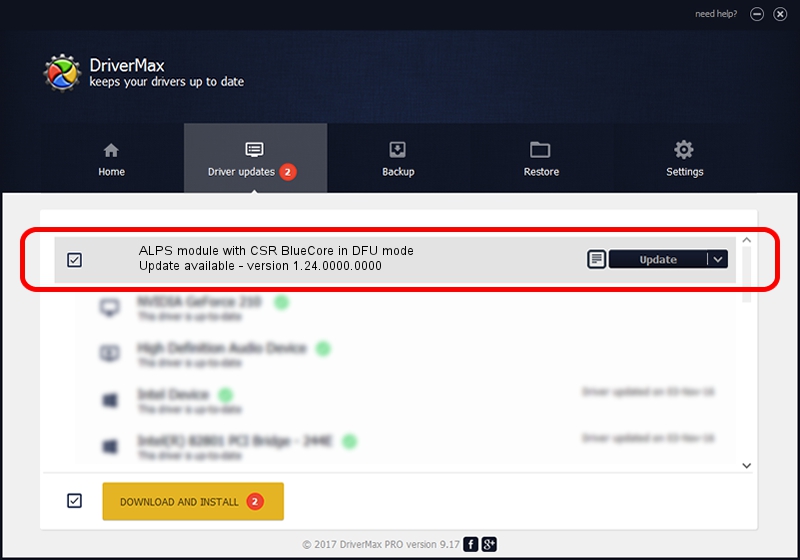Advertising seems to be blocked by your browser.
The ads help us provide this software and web site to you for free.
Please support our project by allowing our site to show ads.
Home /
Manufacturers /
CSR /
ALPS module with CSR BlueCore in DFU mode /
USB/VID_044e&PID_ffff /
1.24.0000.0000 Aug 18, 2006
Download and install CSR ALPS module with CSR BlueCore in DFU mode driver
ALPS module with CSR BlueCore in DFU mode is a USB Universal Serial Bus hardware device. This Windows driver was developed by CSR. The hardware id of this driver is USB/VID_044e&PID_ffff; this string has to match your hardware.
1. How to manually install CSR ALPS module with CSR BlueCore in DFU mode driver
- You can download from the link below the driver installer file for the CSR ALPS module with CSR BlueCore in DFU mode driver. The archive contains version 1.24.0000.0000 dated 2006-08-18 of the driver.
- Run the driver installer file from a user account with administrative rights. If your UAC (User Access Control) is started please accept of the driver and run the setup with administrative rights.
- Go through the driver installation wizard, which will guide you; it should be pretty easy to follow. The driver installation wizard will scan your PC and will install the right driver.
- When the operation finishes shutdown and restart your computer in order to use the updated driver. As you can see it was quite smple to install a Windows driver!
The file size of this driver is 20134 bytes (19.66 KB)
This driver was installed by many users and received an average rating of 3.6 stars out of 86905 votes.
This driver is fully compatible with the following versions of Windows:
- This driver works on Windows Server 2003 32 bits
- This driver works on Windows XP 32 bits
- This driver works on Windows Vista 32 bits
- This driver works on Windows 7 32 bits
- This driver works on Windows 8 32 bits
- This driver works on Windows 8.1 32 bits
- This driver works on Windows 10 32 bits
- This driver works on Windows 11 32 bits
2. How to install CSR ALPS module with CSR BlueCore in DFU mode driver using DriverMax
The advantage of using DriverMax is that it will install the driver for you in the easiest possible way and it will keep each driver up to date, not just this one. How easy can you install a driver using DriverMax? Let's take a look!
- Start DriverMax and push on the yellow button named ~SCAN FOR DRIVER UPDATES NOW~. Wait for DriverMax to analyze each driver on your PC.
- Take a look at the list of detected driver updates. Search the list until you find the CSR ALPS module with CSR BlueCore in DFU mode driver. Click on Update.
- That's it, you installed your first driver!