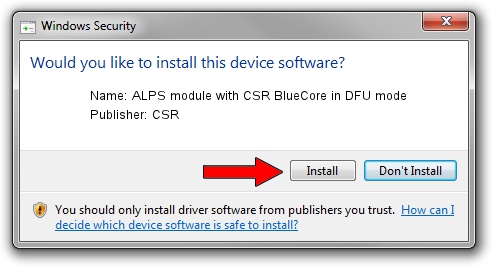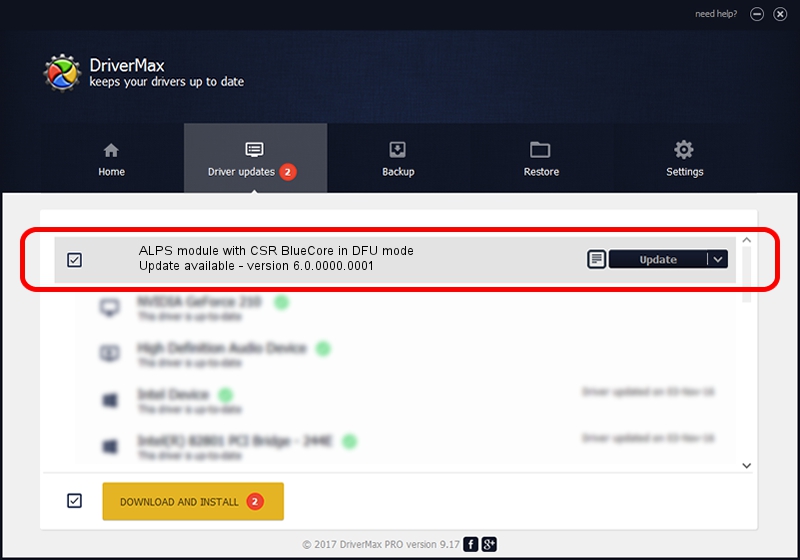Advertising seems to be blocked by your browser.
The ads help us provide this software and web site to you for free.
Please support our project by allowing our site to show ads.
Home /
Manufacturers /
CSR /
ALPS module with CSR BlueCore in DFU mode /
USB/VID_044e&PID_6472 /
6.0.0000.0001 Oct 16, 2008
CSR ALPS module with CSR BlueCore in DFU mode - two ways of downloading and installing the driver
ALPS module with CSR BlueCore in DFU mode is a USB Universal Serial Bus hardware device. This Windows driver was developed by CSR. The hardware id of this driver is USB/VID_044e&PID_6472; this string has to match your hardware.
1. CSR ALPS module with CSR BlueCore in DFU mode driver - how to install it manually
- Download the driver setup file for CSR ALPS module with CSR BlueCore in DFU mode driver from the link below. This is the download link for the driver version 6.0.0000.0001 dated 2008-10-16.
- Run the driver setup file from a Windows account with administrative rights. If your UAC (User Access Control) is running then you will have to confirm the installation of the driver and run the setup with administrative rights.
- Go through the driver setup wizard, which should be quite straightforward. The driver setup wizard will analyze your PC for compatible devices and will install the driver.
- Restart your computer and enjoy the new driver, it is as simple as that.
File size of the driver: 23268 bytes (22.72 KB)
This driver was rated with an average of 4.4 stars by 44306 users.
This driver is fully compatible with the following versions of Windows:
- This driver works on Windows Server 2003 32 bits
- This driver works on Windows XP 32 bits
- This driver works on Windows Vista 32 bits
- This driver works on Windows 7 32 bits
- This driver works on Windows 8 32 bits
- This driver works on Windows 8.1 32 bits
- This driver works on Windows 10 32 bits
- This driver works on Windows 11 32 bits
2. How to use DriverMax to install CSR ALPS module with CSR BlueCore in DFU mode driver
The most important advantage of using DriverMax is that it will setup the driver for you in the easiest possible way and it will keep each driver up to date. How can you install a driver with DriverMax? Let's see!
- Start DriverMax and press on the yellow button that says ~SCAN FOR DRIVER UPDATES NOW~. Wait for DriverMax to analyze each driver on your PC.
- Take a look at the list of driver updates. Scroll the list down until you locate the CSR ALPS module with CSR BlueCore in DFU mode driver. Click the Update button.
- That's all, the driver is now installed!

Jul 26 2016 1:10AM / Written by Daniel Statescu for DriverMax
follow @DanielStatescu