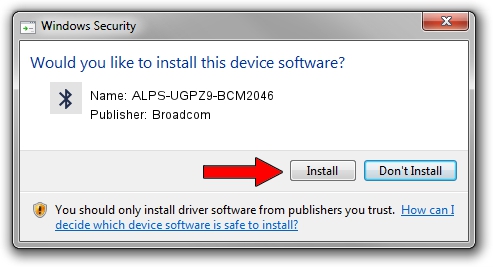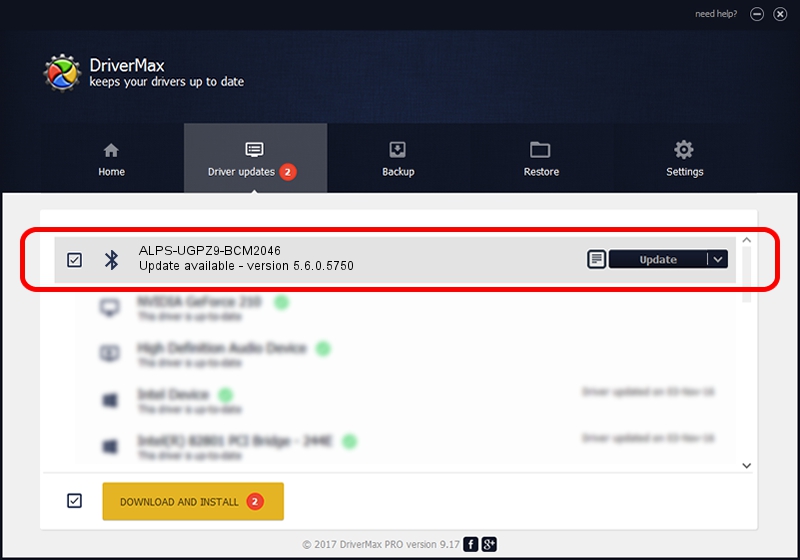Advertising seems to be blocked by your browser.
The ads help us provide this software and web site to you for free.
Please support our project by allowing our site to show ads.
Home /
Manufacturers /
Broadcom /
ALPS-UGPZ9-BCM2046 /
USB/VID_044E&PID_3017 /
5.6.0.5750 Sep 09, 2010
Broadcom ALPS-UGPZ9-BCM2046 how to download and install the driver
ALPS-UGPZ9-BCM2046 is a Bluetooth for Windows device. The developer of this driver was Broadcom. The hardware id of this driver is USB/VID_044E&PID_3017; this string has to match your hardware.
1. Broadcom ALPS-UGPZ9-BCM2046 driver - how to install it manually
- Download the driver setup file for Broadcom ALPS-UGPZ9-BCM2046 driver from the location below. This is the download link for the driver version 5.6.0.5750 released on 2010-09-09.
- Run the driver setup file from a Windows account with administrative rights. If your User Access Control Service (UAC) is enabled then you will have to confirm the installation of the driver and run the setup with administrative rights.
- Go through the driver setup wizard, which should be quite straightforward. The driver setup wizard will scan your PC for compatible devices and will install the driver.
- Restart your PC and enjoy the updated driver, as you can see it was quite smple.
Driver rating 4 stars out of 64023 votes.
2. Using DriverMax to install Broadcom ALPS-UGPZ9-BCM2046 driver
The advantage of using DriverMax is that it will install the driver for you in the easiest possible way and it will keep each driver up to date. How can you install a driver with DriverMax? Let's see!
- Start DriverMax and push on the yellow button that says ~SCAN FOR DRIVER UPDATES NOW~. Wait for DriverMax to scan and analyze each driver on your PC.
- Take a look at the list of available driver updates. Search the list until you locate the Broadcom ALPS-UGPZ9-BCM2046 driver. Click on Update.
- That's all, the driver is now installed!

Jul 12 2016 4:16AM / Written by Dan Armano for DriverMax
follow @danarm