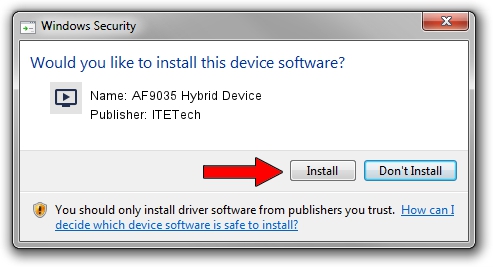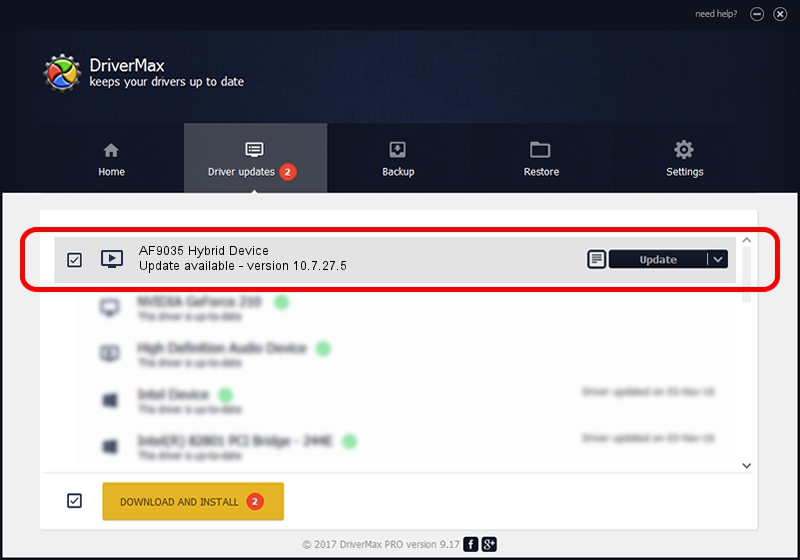Advertising seems to be blocked by your browser.
The ads help us provide this software and web site to you for free.
Please support our project by allowing our site to show ads.
Home /
Manufacturers /
ITETech /
AF9035 Hybrid Device /
USB/VID_15A4&PID_1002 /
10.7.27.5 Jul 27, 2010
ITETech AF9035 Hybrid Device driver download and installation
AF9035 Hybrid Device is a MEDIA hardware device. This Windows driver was developed by ITETech. In order to make sure you are downloading the exact right driver the hardware id is USB/VID_15A4&PID_1002.
1. ITETech AF9035 Hybrid Device driver - how to install it manually
- Download the driver setup file for ITETech AF9035 Hybrid Device driver from the link below. This download link is for the driver version 10.7.27.5 released on 2010-07-27.
- Start the driver setup file from a Windows account with administrative rights. If your User Access Control (UAC) is started then you will have to accept of the driver and run the setup with administrative rights.
- Go through the driver installation wizard, which should be pretty easy to follow. The driver installation wizard will analyze your PC for compatible devices and will install the driver.
- Restart your computer and enjoy the fresh driver, it is as simple as that.
Download size of the driver: 198832 bytes (194.17 KB)
This driver received an average rating of 4.2 stars out of 91694 votes.
This driver is compatible with the following versions of Windows:
- This driver works on Windows 2000 32 bits
- This driver works on Windows Server 2003 32 bits
- This driver works on Windows XP 32 bits
- This driver works on Windows Vista 32 bits
- This driver works on Windows 7 32 bits
- This driver works on Windows 8 32 bits
- This driver works on Windows 8.1 32 bits
- This driver works on Windows 10 32 bits
- This driver works on Windows 11 32 bits
2. Using DriverMax to install ITETech AF9035 Hybrid Device driver
The advantage of using DriverMax is that it will install the driver for you in the easiest possible way and it will keep each driver up to date. How can you install a driver with DriverMax? Let's follow a few steps!
- Open DriverMax and push on the yellow button that says ~SCAN FOR DRIVER UPDATES NOW~. Wait for DriverMax to analyze each driver on your computer.
- Take a look at the list of available driver updates. Search the list until you find the ITETech AF9035 Hybrid Device driver. Click on Update.
- That's it, you installed your first driver!