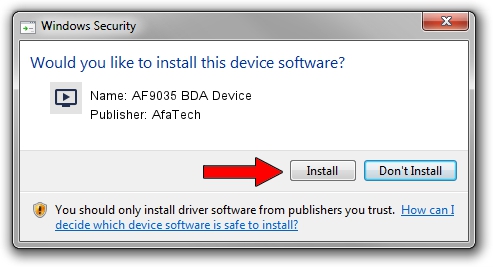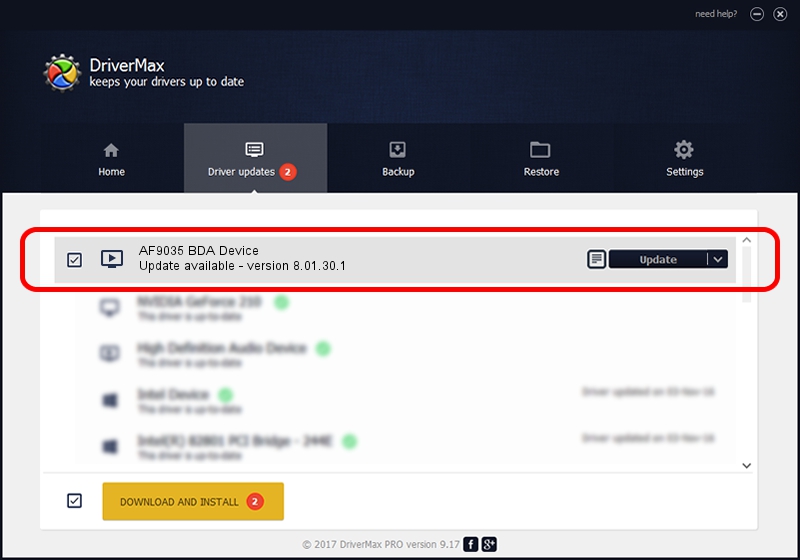Advertising seems to be blocked by your browser.
The ads help us provide this software and web site to you for free.
Please support our project by allowing our site to show ads.
AfaTech AF9035 BDA Device driver download and installation
AF9035 BDA Device is a MEDIA hardware device. The Windows version of this driver was developed by AfaTech. The hardware id of this driver is USB/VID_15A4&PID_9035; this string has to match your hardware.
1. Manually install AfaTech AF9035 BDA Device driver
- You can download from the link below the driver setup file for the AfaTech AF9035 BDA Device driver. The archive contains version 8.01.30.1 released on 2008-01-30 of the driver.
- Run the driver installer file from a user account with administrative rights. If your User Access Control Service (UAC) is started please accept of the driver and run the setup with administrative rights.
- Follow the driver installation wizard, which will guide you; it should be pretty easy to follow. The driver installation wizard will analyze your computer and will install the right driver.
- When the operation finishes shutdown and restart your computer in order to use the updated driver. As you can see it was quite smple to install a Windows driver!
Driver file size: 106324 bytes (103.83 KB)
Driver rating 4.5 stars out of 49950 votes.
This driver was released for the following versions of Windows:
- This driver works on Windows 2000 64 bits
- This driver works on Windows Server 2003 64 bits
- This driver works on Windows XP 64 bits
- This driver works on Windows Vista 64 bits
- This driver works on Windows 7 64 bits
- This driver works on Windows 8 64 bits
- This driver works on Windows 8.1 64 bits
- This driver works on Windows 10 64 bits
- This driver works on Windows 11 64 bits
2. How to install AfaTech AF9035 BDA Device driver using DriverMax
The advantage of using DriverMax is that it will setup the driver for you in the easiest possible way and it will keep each driver up to date, not just this one. How can you install a driver using DriverMax? Let's take a look!
- Start DriverMax and press on the yellow button named ~SCAN FOR DRIVER UPDATES NOW~. Wait for DriverMax to scan and analyze each driver on your computer.
- Take a look at the list of driver updates. Scroll the list down until you locate the AfaTech AF9035 BDA Device driver. Click on Update.
- Finished installing the driver!

Jul 12 2016 10:52AM / Written by Daniel Statescu for DriverMax
follow @DanielStatescu