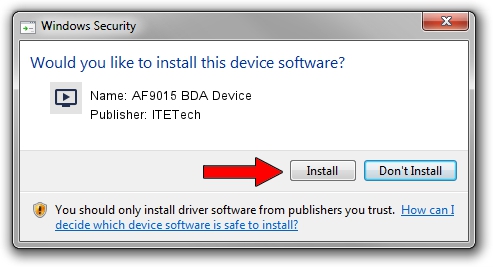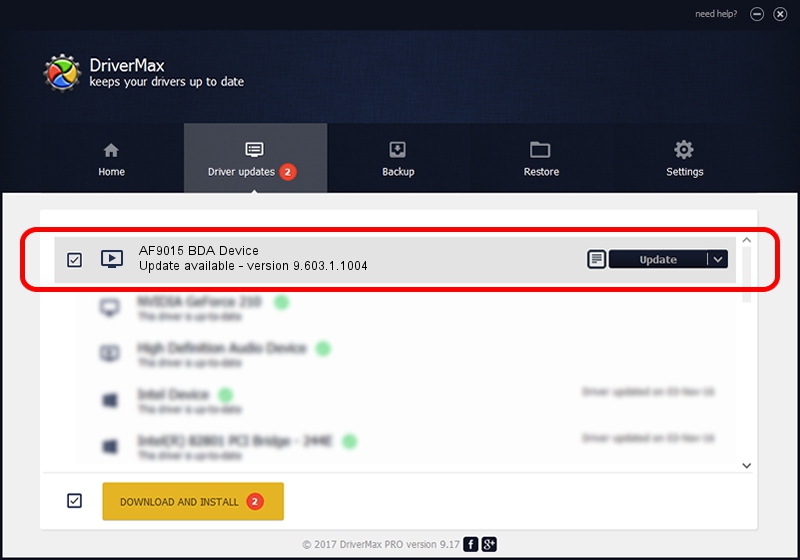Advertising seems to be blocked by your browser.
The ads help us provide this software and web site to you for free.
Please support our project by allowing our site to show ads.
Home /
Manufacturers /
ITETech /
AF9015 BDA Device /
USB/VID_1B80&PID_E400 /
9.603.1.1004 Oct 04, 2009
Download and install ITETech AF9015 BDA Device driver
AF9015 BDA Device is a MEDIA device. The Windows version of this driver was developed by ITETech. In order to make sure you are downloading the exact right driver the hardware id is USB/VID_1B80&PID_E400.
1. ITETech AF9015 BDA Device - install the driver manually
- Download the setup file for ITETech AF9015 BDA Device driver from the link below. This is the download link for the driver version 9.603.1.1004 dated 2009-10-04.
- Start the driver installation file from a Windows account with administrative rights. If your UAC (User Access Control) is started then you will have to confirm the installation of the driver and run the setup with administrative rights.
- Follow the driver installation wizard, which should be quite straightforward. The driver installation wizard will analyze your PC for compatible devices and will install the driver.
- Shutdown and restart your PC and enjoy the fresh driver, as you can see it was quite smple.
File size of the driver: 163660 bytes (159.82 KB)
This driver was rated with an average of 4.2 stars by 8335 users.
This driver was released for the following versions of Windows:
- This driver works on Windows 2000 32 bits
- This driver works on Windows Server 2003 32 bits
- This driver works on Windows XP 32 bits
- This driver works on Windows Vista 32 bits
- This driver works on Windows 7 32 bits
- This driver works on Windows 8 32 bits
- This driver works on Windows 8.1 32 bits
- This driver works on Windows 10 32 bits
- This driver works on Windows 11 32 bits
2. How to use DriverMax to install ITETech AF9015 BDA Device driver
The most important advantage of using DriverMax is that it will setup the driver for you in just a few seconds and it will keep each driver up to date, not just this one. How easy can you install a driver using DriverMax? Let's take a look!
- Open DriverMax and click on the yellow button that says ~SCAN FOR DRIVER UPDATES NOW~. Wait for DriverMax to scan and analyze each driver on your computer.
- Take a look at the list of available driver updates. Scroll the list down until you find the ITETech AF9015 BDA Device driver. Click on Update.
- That's it, you installed your first driver!

Aug 5 2016 8:17AM / Written by Dan Armano for DriverMax
follow @danarm