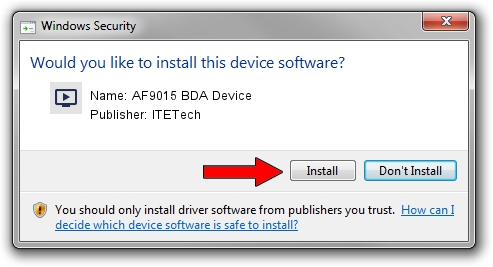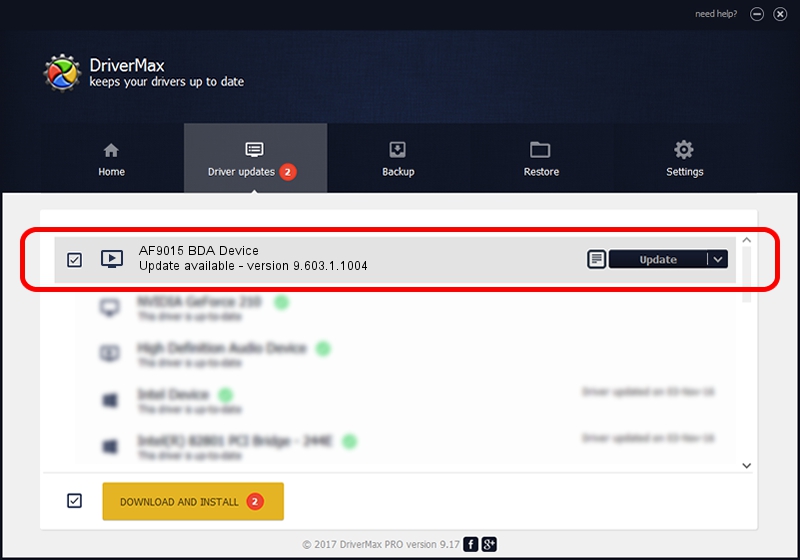Advertising seems to be blocked by your browser.
The ads help us provide this software and web site to you for free.
Please support our project by allowing our site to show ads.
Home /
Manufacturers /
ITETech /
AF9015 BDA Device /
USB/VID_1B80&PID_E399 /
9.603.1.1004 Oct 04, 2009
Download and install ITETech AF9015 BDA Device driver
AF9015 BDA Device is a MEDIA hardware device. This driver was developed by ITETech. The hardware id of this driver is USB/VID_1B80&PID_E399.
1. Manually install ITETech AF9015 BDA Device driver
- You can download from the link below the driver installer file for the ITETech AF9015 BDA Device driver. The archive contains version 9.603.1.1004 dated 2009-10-04 of the driver.
- Run the driver installer file from a user account with the highest privileges (rights). If your UAC (User Access Control) is enabled please confirm the installation of the driver and run the setup with administrative rights.
- Follow the driver installation wizard, which will guide you; it should be pretty easy to follow. The driver installation wizard will analyze your PC and will install the right driver.
- When the operation finishes shutdown and restart your computer in order to use the updated driver. It is as simple as that to install a Windows driver!
Download size of the driver: 163660 bytes (159.82 KB)
This driver was rated with an average of 4.2 stars by 8247 users.
This driver was released for the following versions of Windows:
- This driver works on Windows 2000 32 bits
- This driver works on Windows Server 2003 32 bits
- This driver works on Windows XP 32 bits
- This driver works on Windows Vista 32 bits
- This driver works on Windows 7 32 bits
- This driver works on Windows 8 32 bits
- This driver works on Windows 8.1 32 bits
- This driver works on Windows 10 32 bits
- This driver works on Windows 11 32 bits
2. Using DriverMax to install ITETech AF9015 BDA Device driver
The advantage of using DriverMax is that it will setup the driver for you in the easiest possible way and it will keep each driver up to date, not just this one. How easy can you install a driver with DriverMax? Let's follow a few steps!
- Start DriverMax and click on the yellow button named ~SCAN FOR DRIVER UPDATES NOW~. Wait for DriverMax to scan and analyze each driver on your computer.
- Take a look at the list of detected driver updates. Search the list until you locate the ITETech AF9015 BDA Device driver. Click the Update button.
- That's it, you installed your first driver!

Aug 5 2016 8:17AM / Written by Daniel Statescu for DriverMax
follow @DanielStatescu