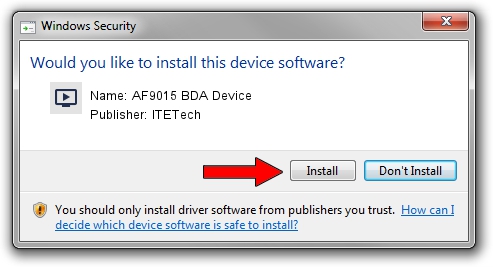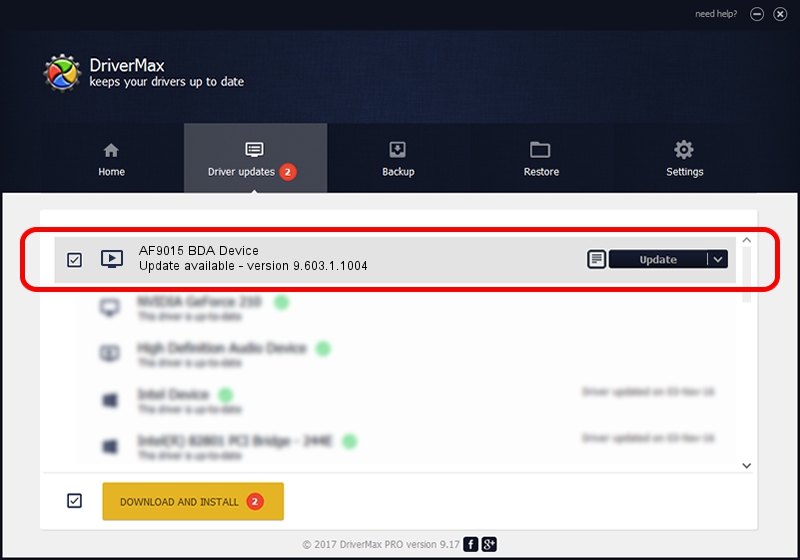Advertising seems to be blocked by your browser.
The ads help us provide this software and web site to you for free.
Please support our project by allowing our site to show ads.
Home /
Manufacturers /
ITETech /
AF9015 BDA Device /
USB/VID_1B80&PID_E398&MI_00 /
9.603.1.1004 Oct 04, 2009
ITETech AF9015 BDA Device - two ways of downloading and installing the driver
AF9015 BDA Device is a MEDIA device. The developer of this driver was ITETech. In order to make sure you are downloading the exact right driver the hardware id is USB/VID_1B80&PID_E398&MI_00.
1. ITETech AF9015 BDA Device - install the driver manually
- You can download from the link below the driver installer file for the ITETech AF9015 BDA Device driver. The archive contains version 9.603.1.1004 dated 2009-10-04 of the driver.
- Start the driver installer file from a user account with the highest privileges (rights). If your User Access Control Service (UAC) is running please confirm the installation of the driver and run the setup with administrative rights.
- Follow the driver setup wizard, which will guide you; it should be pretty easy to follow. The driver setup wizard will analyze your computer and will install the right driver.
- When the operation finishes restart your computer in order to use the updated driver. It is as simple as that to install a Windows driver!
Download size of the driver: 163660 bytes (159.82 KB)
This driver was installed by many users and received an average rating of 4.6 stars out of 8196 votes.
This driver was released for the following versions of Windows:
- This driver works on Windows 2000 32 bits
- This driver works on Windows Server 2003 32 bits
- This driver works on Windows XP 32 bits
- This driver works on Windows Vista 32 bits
- This driver works on Windows 7 32 bits
- This driver works on Windows 8 32 bits
- This driver works on Windows 8.1 32 bits
- This driver works on Windows 10 32 bits
- This driver works on Windows 11 32 bits
2. Installing the ITETech AF9015 BDA Device driver using DriverMax: the easy way
The most important advantage of using DriverMax is that it will setup the driver for you in just a few seconds and it will keep each driver up to date. How can you install a driver with DriverMax? Let's see!
- Open DriverMax and click on the yellow button named ~SCAN FOR DRIVER UPDATES NOW~. Wait for DriverMax to scan and analyze each driver on your computer.
- Take a look at the list of driver updates. Search the list until you locate the ITETech AF9015 BDA Device driver. Click on Update.
- Enjoy using the updated driver! :)

Aug 5 2016 8:18AM / Written by Daniel Statescu for DriverMax
follow @DanielStatescu