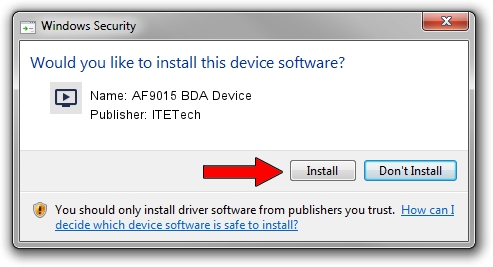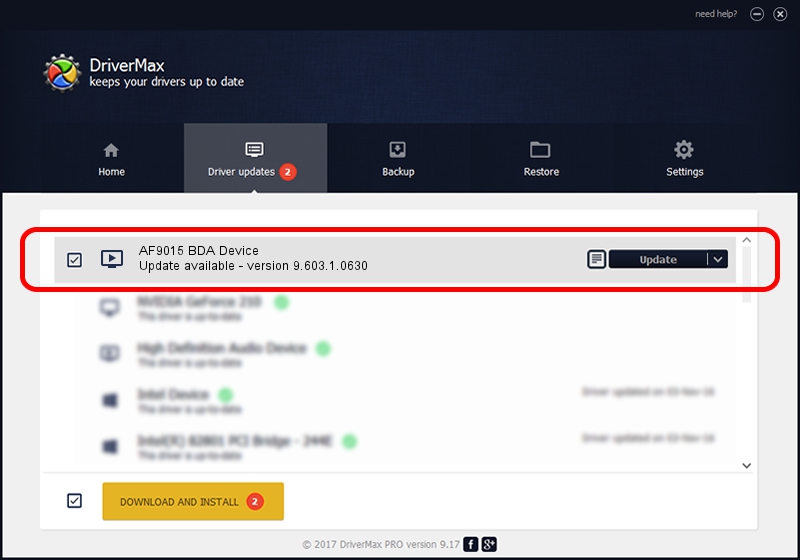Advertising seems to be blocked by your browser.
The ads help us provide this software and web site to you for free.
Please support our project by allowing our site to show ads.
Home /
Manufacturers /
ITETech /
AF9015 BDA Device /
USB/VID_1B80&PID_E397&MI_00 /
9.603.1.0630 Jun 30, 2009
ITETech AF9015 BDA Device - two ways of downloading and installing the driver
AF9015 BDA Device is a MEDIA hardware device. The Windows version of this driver was developed by ITETech. The hardware id of this driver is USB/VID_1B80&PID_E397&MI_00; this string has to match your hardware.
1. Install ITETech AF9015 BDA Device driver manually
- Download the driver setup file for ITETech AF9015 BDA Device driver from the location below. This download link is for the driver version 9.603.1.0630 dated 2009-06-30.
- Start the driver setup file from a Windows account with the highest privileges (rights). If your User Access Control (UAC) is started then you will have to confirm the installation of the driver and run the setup with administrative rights.
- Follow the driver installation wizard, which should be quite straightforward. The driver installation wizard will scan your PC for compatible devices and will install the driver.
- Restart your PC and enjoy the new driver, as you can see it was quite smple.
This driver was rated with an average of 3.5 stars by 19106 users.
2. Using DriverMax to install ITETech AF9015 BDA Device driver
The advantage of using DriverMax is that it will setup the driver for you in the easiest possible way and it will keep each driver up to date. How can you install a driver using DriverMax? Let's take a look!
- Open DriverMax and click on the yellow button that says ~SCAN FOR DRIVER UPDATES NOW~. Wait for DriverMax to analyze each driver on your computer.
- Take a look at the list of available driver updates. Search the list until you locate the ITETech AF9015 BDA Device driver. Click the Update button.
- That's it, you installed your first driver!

Jul 19 2016 9:13AM / Written by Andreea Kartman for DriverMax
follow @DeeaKartman