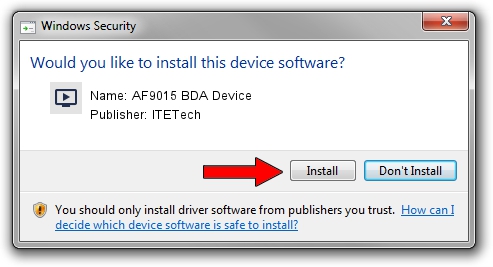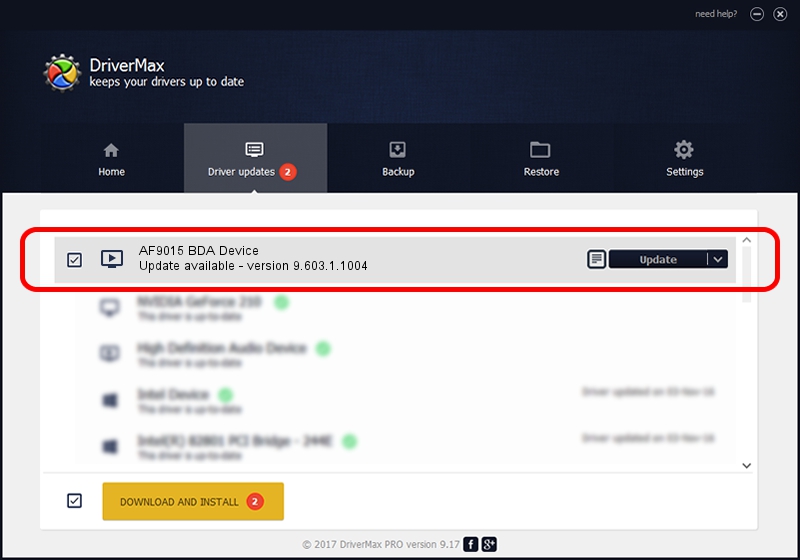Advertising seems to be blocked by your browser.
The ads help us provide this software and web site to you for free.
Please support our project by allowing our site to show ads.
Home /
Manufacturers /
ITETech /
AF9015 BDA Device /
USB/VID_1B80&PID_E397 /
9.603.1.1004 Oct 04, 2009
ITETech AF9015 BDA Device how to download and install the driver
AF9015 BDA Device is a MEDIA device. The developer of this driver was ITETech. In order to make sure you are downloading the exact right driver the hardware id is USB/VID_1B80&PID_E397.
1. ITETech AF9015 BDA Device driver - how to install it manually
- Download the driver setup file for ITETech AF9015 BDA Device driver from the location below. This is the download link for the driver version 9.603.1.1004 dated 2009-10-04.
- Run the driver installation file from a Windows account with administrative rights. If your User Access Control Service (UAC) is started then you will have to accept of the driver and run the setup with administrative rights.
- Follow the driver setup wizard, which should be quite easy to follow. The driver setup wizard will analyze your PC for compatible devices and will install the driver.
- Shutdown and restart your computer and enjoy the fresh driver, as you can see it was quite smple.
The file size of this driver is 163660 bytes (159.82 KB)
Driver rating 4.9 stars out of 67944 votes.
This driver is compatible with the following versions of Windows:
- This driver works on Windows 2000 32 bits
- This driver works on Windows Server 2003 32 bits
- This driver works on Windows XP 32 bits
- This driver works on Windows Vista 32 bits
- This driver works on Windows 7 32 bits
- This driver works on Windows 8 32 bits
- This driver works on Windows 8.1 32 bits
- This driver works on Windows 10 32 bits
- This driver works on Windows 11 32 bits
2. How to use DriverMax to install ITETech AF9015 BDA Device driver
The most important advantage of using DriverMax is that it will install the driver for you in just a few seconds and it will keep each driver up to date, not just this one. How can you install a driver using DriverMax? Let's follow a few steps!
- Start DriverMax and press on the yellow button that says ~SCAN FOR DRIVER UPDATES NOW~. Wait for DriverMax to scan and analyze each driver on your PC.
- Take a look at the list of detected driver updates. Scroll the list down until you locate the ITETech AF9015 BDA Device driver. Click on Update.
- Enjoy using the updated driver! :)

Jul 23 2016 8:15AM / Written by Andreea Kartman for DriverMax
follow @DeeaKartman