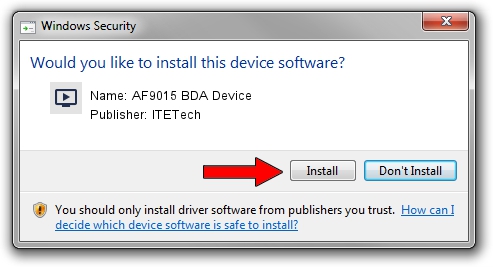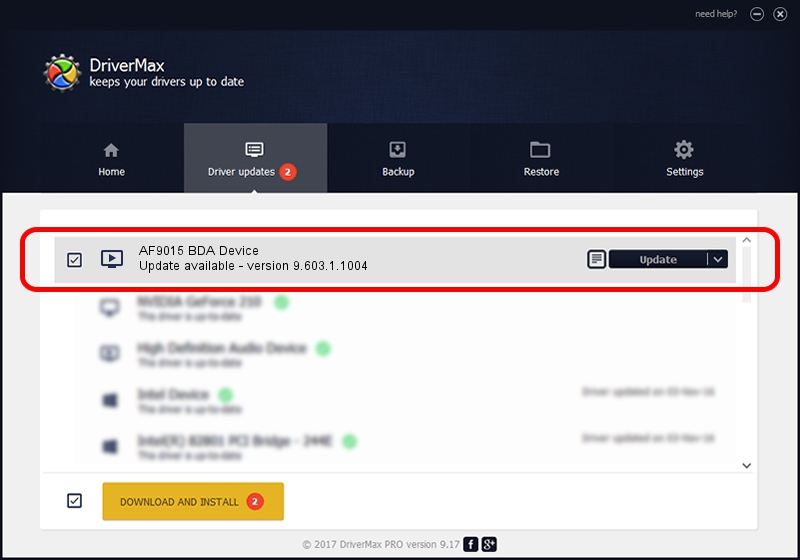Advertising seems to be blocked by your browser.
The ads help us provide this software and web site to you for free.
Please support our project by allowing our site to show ads.
Home /
Manufacturers /
ITETech /
AF9015 BDA Device /
USB/VID_1B80&PID_E396&MI_00 /
9.603.1.1004 Oct 04, 2009
Driver for ITETech AF9015 BDA Device - downloading and installing it
AF9015 BDA Device is a MEDIA hardware device. The developer of this driver was ITETech. USB/VID_1B80&PID_E396&MI_00 is the matching hardware id of this device.
1. Install ITETech AF9015 BDA Device driver manually
- Download the driver setup file for ITETech AF9015 BDA Device driver from the link below. This download link is for the driver version 9.603.1.1004 dated 2009-10-04.
- Start the driver installation file from a Windows account with the highest privileges (rights). If your User Access Control Service (UAC) is running then you will have to confirm the installation of the driver and run the setup with administrative rights.
- Go through the driver setup wizard, which should be quite easy to follow. The driver setup wizard will scan your PC for compatible devices and will install the driver.
- Restart your PC and enjoy the new driver, it is as simple as that.
Download size of the driver: 163660 bytes (159.82 KB)
This driver was installed by many users and received an average rating of 4.2 stars out of 67866 votes.
This driver was released for the following versions of Windows:
- This driver works on Windows 2000 32 bits
- This driver works on Windows Server 2003 32 bits
- This driver works on Windows XP 32 bits
- This driver works on Windows Vista 32 bits
- This driver works on Windows 7 32 bits
- This driver works on Windows 8 32 bits
- This driver works on Windows 8.1 32 bits
- This driver works on Windows 10 32 bits
- This driver works on Windows 11 32 bits
2. The easy way: using DriverMax to install ITETech AF9015 BDA Device driver
The most important advantage of using DriverMax is that it will setup the driver for you in the easiest possible way and it will keep each driver up to date, not just this one. How easy can you install a driver using DriverMax? Let's follow a few steps!
- Open DriverMax and push on the yellow button named ~SCAN FOR DRIVER UPDATES NOW~. Wait for DriverMax to scan and analyze each driver on your PC.
- Take a look at the list of available driver updates. Scroll the list down until you locate the ITETech AF9015 BDA Device driver. Click the Update button.
- Finished installing the driver!

Jul 23 2016 8:16AM / Written by Andreea Kartman for DriverMax
follow @DeeaKartman