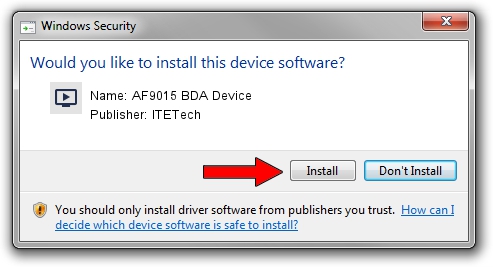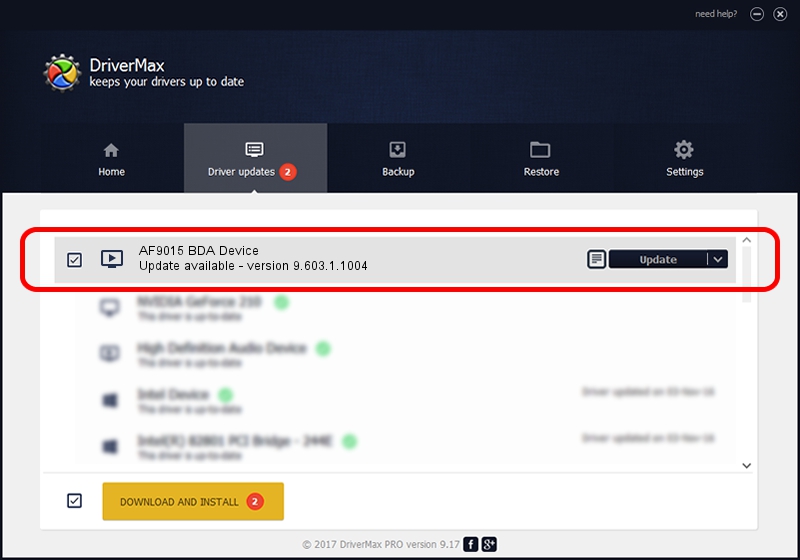Advertising seems to be blocked by your browser.
The ads help us provide this software and web site to you for free.
Please support our project by allowing our site to show ads.
Home /
Manufacturers /
ITETech /
AF9015 BDA Device /
USB/VID_1B80&PID_E396 /
9.603.1.1004 Oct 04, 2009
Driver for ITETech AF9015 BDA Device - downloading and installing it
AF9015 BDA Device is a MEDIA device. This Windows driver was developed by ITETech. The hardware id of this driver is USB/VID_1B80&PID_E396.
1. ITETech AF9015 BDA Device driver - how to install it manually
- You can download from the link below the driver installer file for the ITETech AF9015 BDA Device driver. The archive contains version 9.603.1.1004 released on 2009-10-04 of the driver.
- Start the driver installer file from a user account with the highest privileges (rights). If your User Access Control Service (UAC) is running please accept of the driver and run the setup with administrative rights.
- Go through the driver installation wizard, which will guide you; it should be quite easy to follow. The driver installation wizard will analyze your computer and will install the right driver.
- When the operation finishes shutdown and restart your computer in order to use the updated driver. As you can see it was quite smple to install a Windows driver!
Driver file size: 163660 bytes (159.82 KB)
This driver received an average rating of 4.1 stars out of 68249 votes.
This driver will work for the following versions of Windows:
- This driver works on Windows 2000 32 bits
- This driver works on Windows Server 2003 32 bits
- This driver works on Windows XP 32 bits
- This driver works on Windows Vista 32 bits
- This driver works on Windows 7 32 bits
- This driver works on Windows 8 32 bits
- This driver works on Windows 8.1 32 bits
- This driver works on Windows 10 32 bits
- This driver works on Windows 11 32 bits
2. Using DriverMax to install ITETech AF9015 BDA Device driver
The advantage of using DriverMax is that it will setup the driver for you in the easiest possible way and it will keep each driver up to date, not just this one. How can you install a driver using DriverMax? Let's see!
- Open DriverMax and press on the yellow button that says ~SCAN FOR DRIVER UPDATES NOW~. Wait for DriverMax to analyze each driver on your computer.
- Take a look at the list of detected driver updates. Scroll the list down until you locate the ITETech AF9015 BDA Device driver. Click the Update button.
- That's all, the driver is now installed!

Jul 18 2016 9:53AM / Written by Dan Armano for DriverMax
follow @danarm