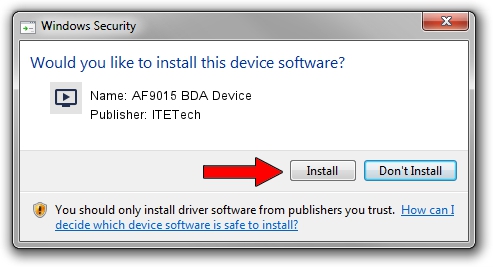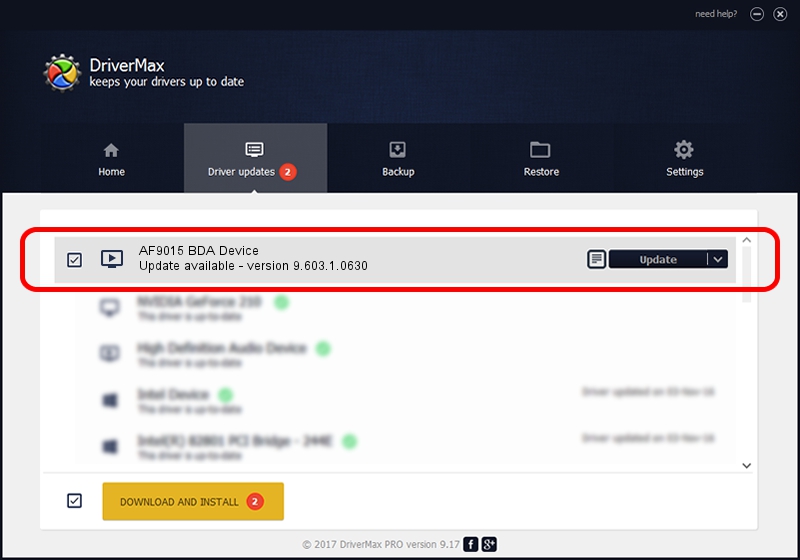Advertising seems to be blocked by your browser.
The ads help us provide this software and web site to you for free.
Please support our project by allowing our site to show ads.
Home /
Manufacturers /
ITETech /
AF9015 BDA Device /
USB/VID_1B80&PID_E395&MI_00 /
9.603.1.0630 Jun 30, 2009
Download and install ITETech AF9015 BDA Device driver
AF9015 BDA Device is a MEDIA hardware device. This Windows driver was developed by ITETech. USB/VID_1B80&PID_E395&MI_00 is the matching hardware id of this device.
1. Manually install ITETech AF9015 BDA Device driver
- You can download from the link below the driver installer file for the ITETech AF9015 BDA Device driver. The archive contains version 9.603.1.0630 dated 2009-06-30 of the driver.
- Start the driver installer file from a user account with the highest privileges (rights). If your User Access Control (UAC) is running please confirm the installation of the driver and run the setup with administrative rights.
- Follow the driver setup wizard, which will guide you; it should be quite easy to follow. The driver setup wizard will scan your computer and will install the right driver.
- When the operation finishes restart your computer in order to use the updated driver. As you can see it was quite smple to install a Windows driver!
This driver was rated with an average of 3 stars by 20024 users.
2. Using DriverMax to install ITETech AF9015 BDA Device driver
The most important advantage of using DriverMax is that it will setup the driver for you in just a few seconds and it will keep each driver up to date, not just this one. How can you install a driver with DriverMax? Let's take a look!
- Start DriverMax and push on the yellow button named ~SCAN FOR DRIVER UPDATES NOW~. Wait for DriverMax to scan and analyze each driver on your computer.
- Take a look at the list of detected driver updates. Scroll the list down until you locate the ITETech AF9015 BDA Device driver. Click on Update.
- That's all, the driver is now installed!

Jul 19 2016 9:14AM / Written by Dan Armano for DriverMax
follow @danarm