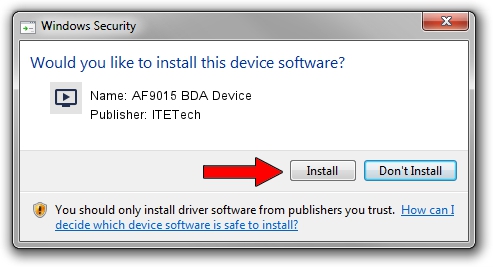Advertising seems to be blocked by your browser.
The ads help us provide this software and web site to you for free.
Please support our project by allowing our site to show ads.
Home /
Manufacturers /
ITETech /
AF9015 BDA Device /
USB/VID_1B80&PID_C810 /
9.603.1.0630 Jun 30, 2009
ITETech AF9015 BDA Device - two ways of downloading and installing the driver
AF9015 BDA Device is a MEDIA device. The Windows version of this driver was developed by ITETech. USB/VID_1B80&PID_C810 is the matching hardware id of this device.
1. ITETech AF9015 BDA Device driver - how to install it manually
- You can download from the link below the driver setup file for the ITETech AF9015 BDA Device driver. The archive contains version 9.603.1.0630 released on 2009-06-30 of the driver.
- Run the driver installer file from a user account with the highest privileges (rights). If your UAC (User Access Control) is running please accept of the driver and run the setup with administrative rights.
- Follow the driver installation wizard, which will guide you; it should be quite easy to follow. The driver installation wizard will analyze your PC and will install the right driver.
- When the operation finishes shutdown and restart your computer in order to use the updated driver. As you can see it was quite smple to install a Windows driver!
Driver rating 3.6 stars out of 22598 votes.
2. How to use DriverMax to install ITETech AF9015 BDA Device driver
The most important advantage of using DriverMax is that it will install the driver for you in just a few seconds and it will keep each driver up to date. How easy can you install a driver using DriverMax? Let's take a look!
- Start DriverMax and press on the yellow button named ~SCAN FOR DRIVER UPDATES NOW~. Wait for DriverMax to analyze each driver on your PC.
- Take a look at the list of driver updates. Search the list until you locate the ITETech AF9015 BDA Device driver. Click on Update.
- That's all, the driver is now installed!

Jul 19 2016 9:02AM / Written by Daniel Statescu for DriverMax
follow @DanielStatescu