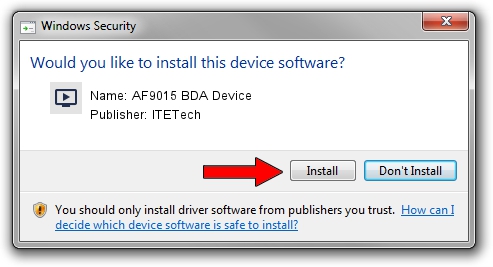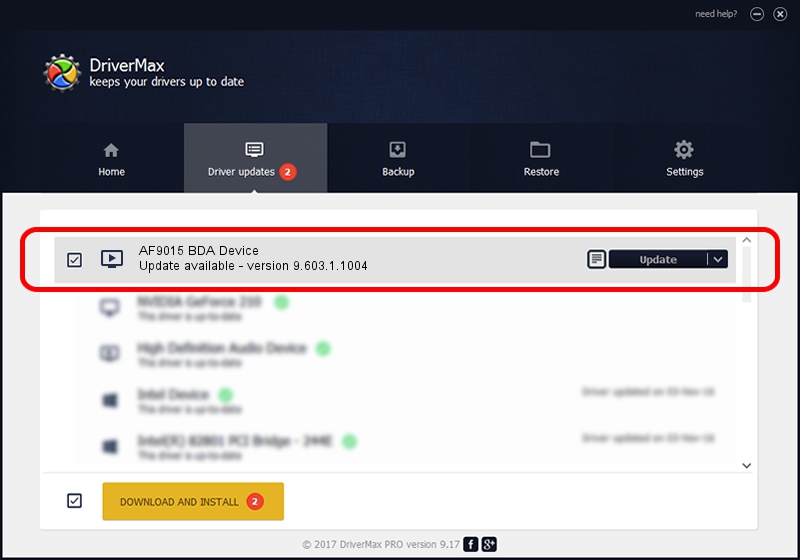Advertising seems to be blocked by your browser.
The ads help us provide this software and web site to you for free.
Please support our project by allowing our site to show ads.
Home /
Manufacturers /
ITETech /
AF9015 BDA Device /
USB/VID_1B80&PID_C161 /
9.603.1.1004 Oct 04, 2009
ITETech AF9015 BDA Device how to download and install the driver
AF9015 BDA Device is a MEDIA device. This Windows driver was developed by ITETech. The hardware id of this driver is USB/VID_1B80&PID_C161; this string has to match your hardware.
1. ITETech AF9015 BDA Device driver - how to install it manually
- Download the driver setup file for ITETech AF9015 BDA Device driver from the link below. This is the download link for the driver version 9.603.1.1004 dated 2009-10-04.
- Start the driver installation file from a Windows account with administrative rights. If your UAC (User Access Control) is started then you will have to confirm the installation of the driver and run the setup with administrative rights.
- Go through the driver installation wizard, which should be pretty easy to follow. The driver installation wizard will scan your PC for compatible devices and will install the driver.
- Restart your PC and enjoy the new driver, as you can see it was quite smple.
File size of the driver: 163660 bytes (159.82 KB)
This driver received an average rating of 4 stars out of 9293 votes.
This driver is fully compatible with the following versions of Windows:
- This driver works on Windows 2000 32 bits
- This driver works on Windows Server 2003 32 bits
- This driver works on Windows XP 32 bits
- This driver works on Windows Vista 32 bits
- This driver works on Windows 7 32 bits
- This driver works on Windows 8 32 bits
- This driver works on Windows 8.1 32 bits
- This driver works on Windows 10 32 bits
- This driver works on Windows 11 32 bits
2. How to install ITETech AF9015 BDA Device driver using DriverMax
The advantage of using DriverMax is that it will install the driver for you in just a few seconds and it will keep each driver up to date, not just this one. How can you install a driver with DriverMax? Let's see!
- Start DriverMax and click on the yellow button that says ~SCAN FOR DRIVER UPDATES NOW~. Wait for DriverMax to analyze each driver on your computer.
- Take a look at the list of available driver updates. Search the list until you find the ITETech AF9015 BDA Device driver. Click the Update button.
- Enjoy using the updated driver! :)

Aug 5 2016 8:12AM / Written by Andreea Kartman for DriverMax
follow @DeeaKartman