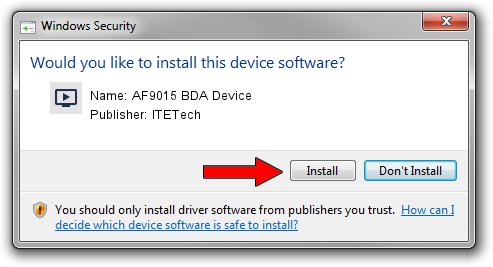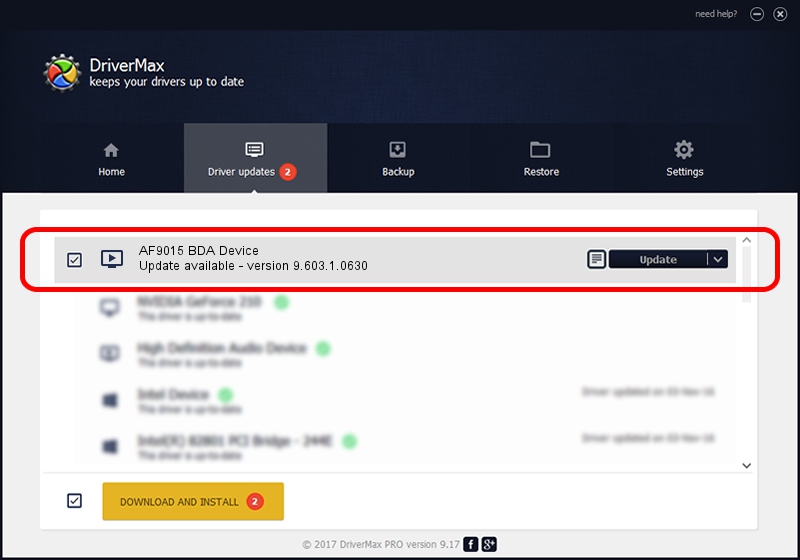Advertising seems to be blocked by your browser.
The ads help us provide this software and web site to you for free.
Please support our project by allowing our site to show ads.
Home /
Manufacturers /
ITETech /
AF9015 BDA Device /
USB/VID_1B80&PID_C142&MI_00 /
9.603.1.0630 Jun 30, 2009
Download and install ITETech AF9015 BDA Device driver
AF9015 BDA Device is a MEDIA device. This Windows driver was developed by ITETech. USB/VID_1B80&PID_C142&MI_00 is the matching hardware id of this device.
1. ITETech AF9015 BDA Device - install the driver manually
- Download the driver setup file for ITETech AF9015 BDA Device driver from the link below. This is the download link for the driver version 9.603.1.0630 dated 2009-06-30.
- Run the driver setup file from a Windows account with administrative rights. If your UAC (User Access Control) is started then you will have to accept of the driver and run the setup with administrative rights.
- Follow the driver setup wizard, which should be pretty straightforward. The driver setup wizard will scan your PC for compatible devices and will install the driver.
- Restart your PC and enjoy the fresh driver, it is as simple as that.
This driver was rated with an average of 4 stars by 68080 users.
2. How to install ITETech AF9015 BDA Device driver using DriverMax
The advantage of using DriverMax is that it will install the driver for you in just a few seconds and it will keep each driver up to date. How can you install a driver with DriverMax? Let's see!
- Open DriverMax and click on the yellow button named ~SCAN FOR DRIVER UPDATES NOW~. Wait for DriverMax to scan and analyze each driver on your PC.
- Take a look at the list of detected driver updates. Search the list until you locate the ITETech AF9015 BDA Device driver. Click on Update.
- That's it, you installed your first driver!

Jul 25 2016 9:10AM / Written by Dan Armano for DriverMax
follow @danarm