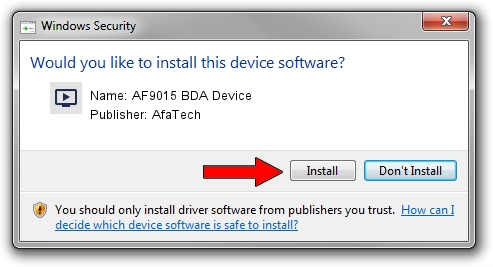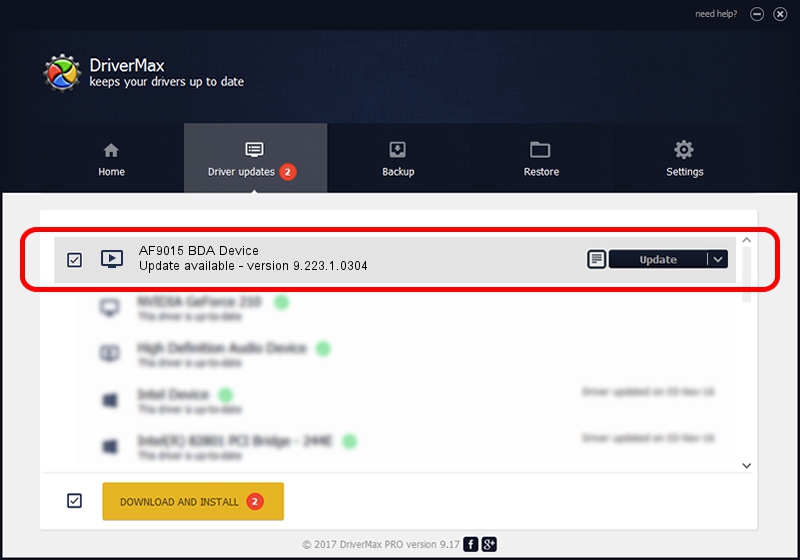Advertising seems to be blocked by your browser.
The ads help us provide this software and web site to you for free.
Please support our project by allowing our site to show ads.
Home /
Manufacturers /
AfaTech /
AF9015 BDA Device /
USB/VID_1B80&PID_E395&MI_00 /
9.223.1.0304 Mar 04, 2009
Download and install AfaTech AF9015 BDA Device driver
AF9015 BDA Device is a MEDIA device. The Windows version of this driver was developed by AfaTech. USB/VID_1B80&PID_E395&MI_00 is the matching hardware id of this device.
1. AfaTech AF9015 BDA Device - install the driver manually
- Download the driver setup file for AfaTech AF9015 BDA Device driver from the location below. This download link is for the driver version 9.223.1.0304 released on 2009-03-04.
- Run the driver installation file from a Windows account with the highest privileges (rights). If your User Access Control (UAC) is running then you will have to confirm the installation of the driver and run the setup with administrative rights.
- Follow the driver installation wizard, which should be quite easy to follow. The driver installation wizard will analyze your PC for compatible devices and will install the driver.
- Shutdown and restart your computer and enjoy the new driver, as you can see it was quite smple.
The file size of this driver is 155529 bytes (151.88 KB)
This driver was installed by many users and received an average rating of 4.9 stars out of 90277 votes.
This driver is fully compatible with the following versions of Windows:
- This driver works on Windows 2000 32 bits
- This driver works on Windows Server 2003 32 bits
- This driver works on Windows XP 32 bits
- This driver works on Windows Vista 32 bits
- This driver works on Windows 7 32 bits
- This driver works on Windows 8 32 bits
- This driver works on Windows 8.1 32 bits
- This driver works on Windows 10 32 bits
- This driver works on Windows 11 32 bits
2. How to install AfaTech AF9015 BDA Device driver using DriverMax
The most important advantage of using DriverMax is that it will setup the driver for you in the easiest possible way and it will keep each driver up to date, not just this one. How can you install a driver using DriverMax? Let's see!
- Start DriverMax and click on the yellow button named ~SCAN FOR DRIVER UPDATES NOW~. Wait for DriverMax to analyze each driver on your computer.
- Take a look at the list of available driver updates. Scroll the list down until you locate the AfaTech AF9015 BDA Device driver. Click on Update.
- That's it, you installed your first driver!

Aug 4 2016 7:30AM / Written by Andreea Kartman for DriverMax
follow @DeeaKartman