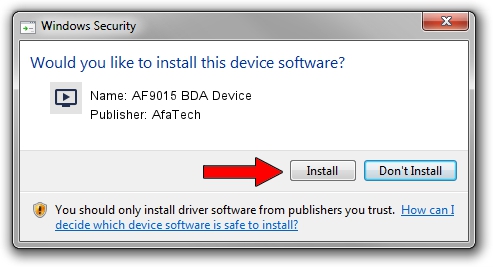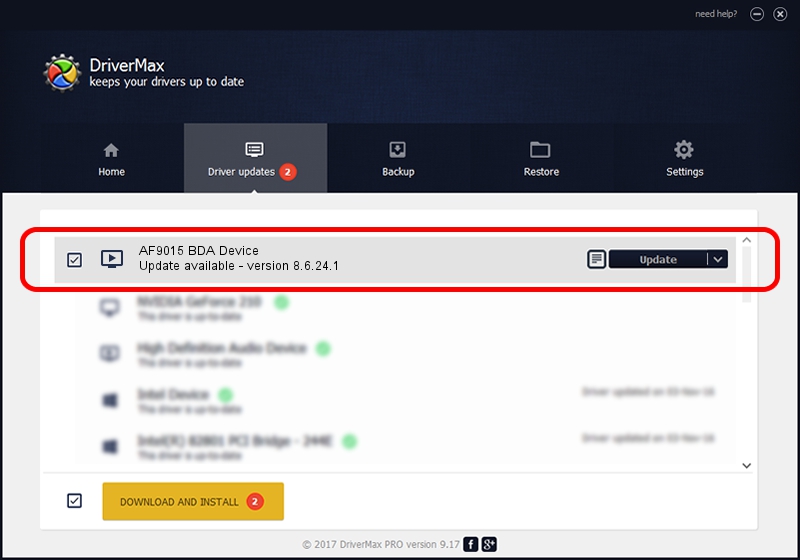Advertising seems to be blocked by your browser.
The ads help us provide this software and web site to you for free.
Please support our project by allowing our site to show ads.
Home /
Manufacturers /
AfaTech /
AF9015 BDA Device /
USB/VID_15A4&PID_9016&MI_00 /
8.6.24.1 Jun 24, 2008
AfaTech AF9015 BDA Device driver download and installation
AF9015 BDA Device is a MEDIA hardware device. This driver was developed by AfaTech. In order to make sure you are downloading the exact right driver the hardware id is USB/VID_15A4&PID_9016&MI_00.
1. AfaTech AF9015 BDA Device - install the driver manually
- Download the driver setup file for AfaTech AF9015 BDA Device driver from the location below. This download link is for the driver version 8.6.24.1 released on 2008-06-24.
- Run the driver setup file from a Windows account with administrative rights. If your User Access Control Service (UAC) is running then you will have to confirm the installation of the driver and run the setup with administrative rights.
- Go through the driver installation wizard, which should be pretty easy to follow. The driver installation wizard will scan your PC for compatible devices and will install the driver.
- Shutdown and restart your PC and enjoy the updated driver, it is as simple as that.
Driver file size: 162427 bytes (158.62 KB)
Driver rating 4.8 stars out of 83374 votes.
This driver will work for the following versions of Windows:
- This driver works on Windows 2000 64 bits
- This driver works on Windows Server 2003 64 bits
- This driver works on Windows XP 64 bits
- This driver works on Windows Vista 64 bits
- This driver works on Windows 7 64 bits
- This driver works on Windows 8 64 bits
- This driver works on Windows 8.1 64 bits
- This driver works on Windows 10 64 bits
- This driver works on Windows 11 64 bits
2. Installing the AfaTech AF9015 BDA Device driver using DriverMax: the easy way
The most important advantage of using DriverMax is that it will setup the driver for you in just a few seconds and it will keep each driver up to date, not just this one. How can you install a driver using DriverMax? Let's see!
- Open DriverMax and press on the yellow button named ~SCAN FOR DRIVER UPDATES NOW~. Wait for DriverMax to scan and analyze each driver on your computer.
- Take a look at the list of detected driver updates. Scroll the list down until you find the AfaTech AF9015 BDA Device driver. Click the Update button.
- Finished installing the driver!