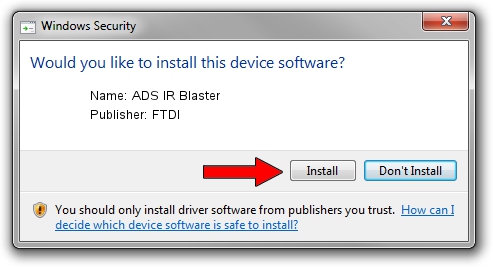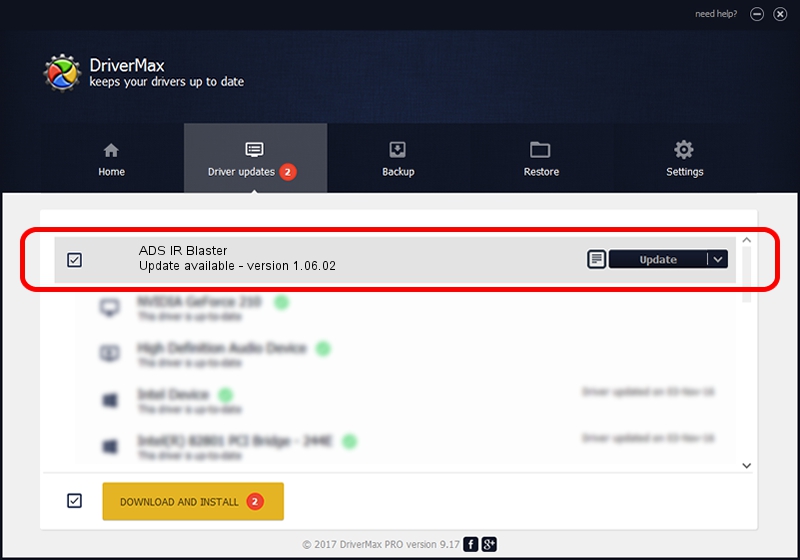Advertising seems to be blocked by your browser.
The ads help us provide this software and web site to you for free.
Please support our project by allowing our site to show ads.
FTDI ADS IR Blaster how to download and install the driver
ADS IR Blaster is a USB Universal Serial Bus hardware device. This Windows driver was developed by FTDI. USB/VID_0403&PID_F857 is the matching hardware id of this device.
1. Install FTDI ADS IR Blaster driver manually
- You can download from the link below the driver setup file for the FTDI ADS IR Blaster driver. The archive contains version 1.06.02 dated 2003-09-18 of the driver.
- Start the driver installer file from a user account with the highest privileges (rights). If your UAC (User Access Control) is running please confirm the installation of the driver and run the setup with administrative rights.
- Follow the driver installation wizard, which will guide you; it should be quite easy to follow. The driver installation wizard will scan your computer and will install the right driver.
- When the operation finishes shutdown and restart your PC in order to use the updated driver. It is as simple as that to install a Windows driver!
Driver file size: 312569 bytes (305.24 KB)
Driver rating 3.8 stars out of 12782 votes.
This driver is fully compatible with the following versions of Windows:
- This driver works on Windows 2000 32 bits
- This driver works on Windows Server 2003 32 bits
- This driver works on Windows XP 32 bits
- This driver works on Windows Vista 32 bits
- This driver works on Windows 7 32 bits
- This driver works on Windows 8 32 bits
- This driver works on Windows 8.1 32 bits
- This driver works on Windows 10 32 bits
- This driver works on Windows 11 32 bits
2. Using DriverMax to install FTDI ADS IR Blaster driver
The most important advantage of using DriverMax is that it will setup the driver for you in just a few seconds and it will keep each driver up to date, not just this one. How easy can you install a driver with DriverMax? Let's follow a few steps!
- Start DriverMax and click on the yellow button named ~SCAN FOR DRIVER UPDATES NOW~. Wait for DriverMax to scan and analyze each driver on your PC.
- Take a look at the list of available driver updates. Scroll the list down until you locate the FTDI ADS IR Blaster driver. Click the Update button.
- That's all, the driver is now installed!

Aug 13 2016 9:11AM / Written by Daniel Statescu for DriverMax
follow @DanielStatescu