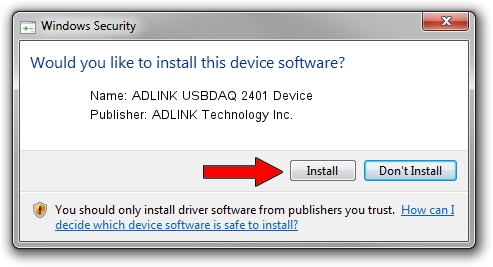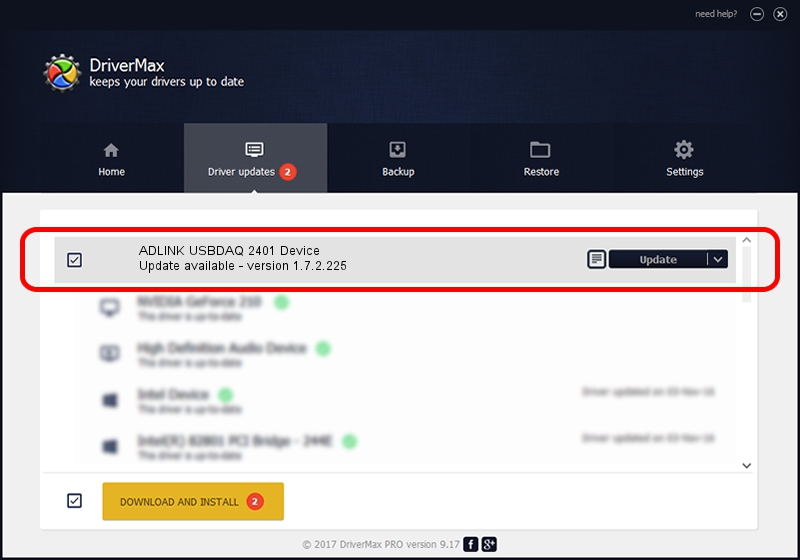Advertising seems to be blocked by your browser.
The ads help us provide this software and web site to you for free.
Please support our project by allowing our site to show ads.
Home /
Manufacturers /
ADLINK Technology Inc. /
ADLINK USBDAQ 2401 Device /
USB/VID_144A&PID_8054 /
1.7.2.225 Feb 25, 2016
ADLINK Technology Inc. ADLINK USBDAQ 2401 Device driver download and installation
ADLINK USBDAQ 2401 Device is a USB Universal Serial Bus hardware device. This Windows driver was developed by ADLINK Technology Inc.. The hardware id of this driver is USB/VID_144A&PID_8054.
1. ADLINK Technology Inc. ADLINK USBDAQ 2401 Device driver - how to install it manually
- Download the setup file for ADLINK Technology Inc. ADLINK USBDAQ 2401 Device driver from the link below. This is the download link for the driver version 1.7.2.225 released on 2016-02-25.
- Start the driver installation file from a Windows account with the highest privileges (rights). If your User Access Control (UAC) is started then you will have to confirm the installation of the driver and run the setup with administrative rights.
- Go through the driver installation wizard, which should be quite straightforward. The driver installation wizard will analyze your PC for compatible devices and will install the driver.
- Shutdown and restart your PC and enjoy the updated driver, as you can see it was quite smple.
Driver file size: 8504 bytes (8.30 KB)
This driver received an average rating of 3.3 stars out of 36946 votes.
This driver is compatible with the following versions of Windows:
- This driver works on Windows 2000 32 bits
- This driver works on Windows Server 2003 32 bits
- This driver works on Windows XP 32 bits
- This driver works on Windows Vista 32 bits
- This driver works on Windows 7 32 bits
- This driver works on Windows 8 32 bits
- This driver works on Windows 8.1 32 bits
- This driver works on Windows 10 32 bits
- This driver works on Windows 11 32 bits
2. How to install ADLINK Technology Inc. ADLINK USBDAQ 2401 Device driver using DriverMax
The most important advantage of using DriverMax is that it will setup the driver for you in the easiest possible way and it will keep each driver up to date, not just this one. How can you install a driver using DriverMax? Let's take a look!
- Open DriverMax and click on the yellow button that says ~SCAN FOR DRIVER UPDATES NOW~. Wait for DriverMax to scan and analyze each driver on your computer.
- Take a look at the list of driver updates. Scroll the list down until you locate the ADLINK Technology Inc. ADLINK USBDAQ 2401 Device driver. Click the Update button.
- That's all, the driver is now installed!

May 11 2024 11:17PM / Written by Andreea Kartman for DriverMax
follow @DeeaKartman