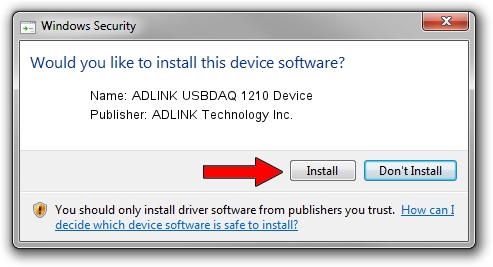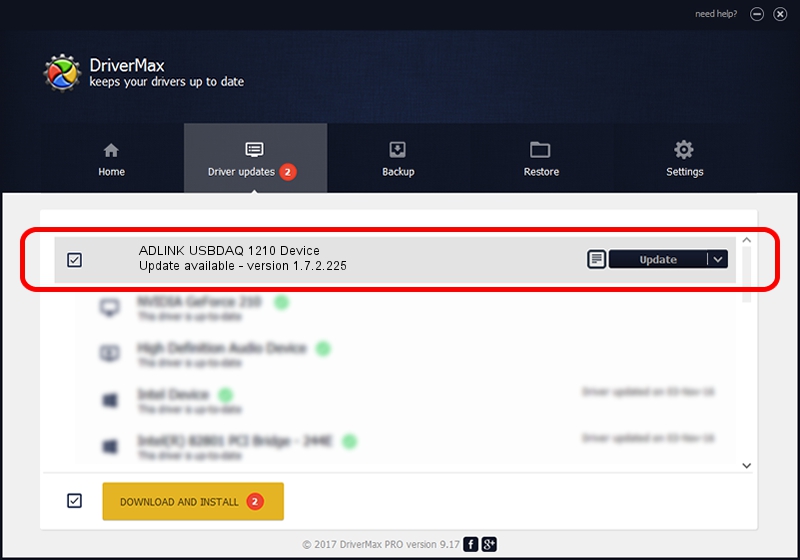Advertising seems to be blocked by your browser.
The ads help us provide this software and web site to you for free.
Please support our project by allowing our site to show ads.
Home /
Manufacturers /
ADLINK Technology Inc. /
ADLINK USBDAQ 1210 Device /
USB/VID_144A&PID_1210 /
1.7.2.225 Feb 25, 2016
Driver for ADLINK Technology Inc. ADLINK USBDAQ 1210 Device - downloading and installing it
ADLINK USBDAQ 1210 Device is a USB Universal Serial Bus hardware device. This Windows driver was developed by ADLINK Technology Inc.. USB/VID_144A&PID_1210 is the matching hardware id of this device.
1. ADLINK Technology Inc. ADLINK USBDAQ 1210 Device driver - how to install it manually
- Download the driver setup file for ADLINK Technology Inc. ADLINK USBDAQ 1210 Device driver from the link below. This is the download link for the driver version 1.7.2.225 dated 2016-02-25.
- Start the driver setup file from a Windows account with the highest privileges (rights). If your UAC (User Access Control) is enabled then you will have to confirm the installation of the driver and run the setup with administrative rights.
- Go through the driver setup wizard, which should be quite easy to follow. The driver setup wizard will scan your PC for compatible devices and will install the driver.
- Restart your PC and enjoy the updated driver, as you can see it was quite smple.
File size of the driver: 8504 bytes (8.30 KB)
Driver rating 3 stars out of 36907 votes.
This driver is compatible with the following versions of Windows:
- This driver works on Windows 2000 32 bits
- This driver works on Windows Server 2003 32 bits
- This driver works on Windows XP 32 bits
- This driver works on Windows Vista 32 bits
- This driver works on Windows 7 32 bits
- This driver works on Windows 8 32 bits
- This driver works on Windows 8.1 32 bits
- This driver works on Windows 10 32 bits
- This driver works on Windows 11 32 bits
2. Using DriverMax to install ADLINK Technology Inc. ADLINK USBDAQ 1210 Device driver
The most important advantage of using DriverMax is that it will install the driver for you in just a few seconds and it will keep each driver up to date, not just this one. How can you install a driver using DriverMax? Let's see!
- Open DriverMax and press on the yellow button that says ~SCAN FOR DRIVER UPDATES NOW~. Wait for DriverMax to scan and analyze each driver on your computer.
- Take a look at the list of driver updates. Search the list until you locate the ADLINK Technology Inc. ADLINK USBDAQ 1210 Device driver. Click on Update.
- Enjoy using the updated driver! :)

May 11 2024 11:16PM / Written by Dan Armano for DriverMax
follow @danarm