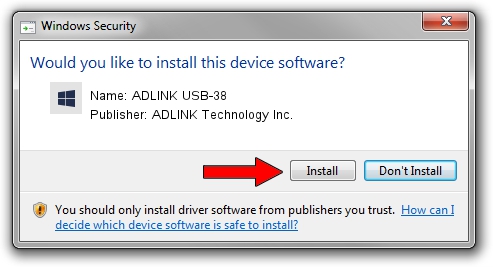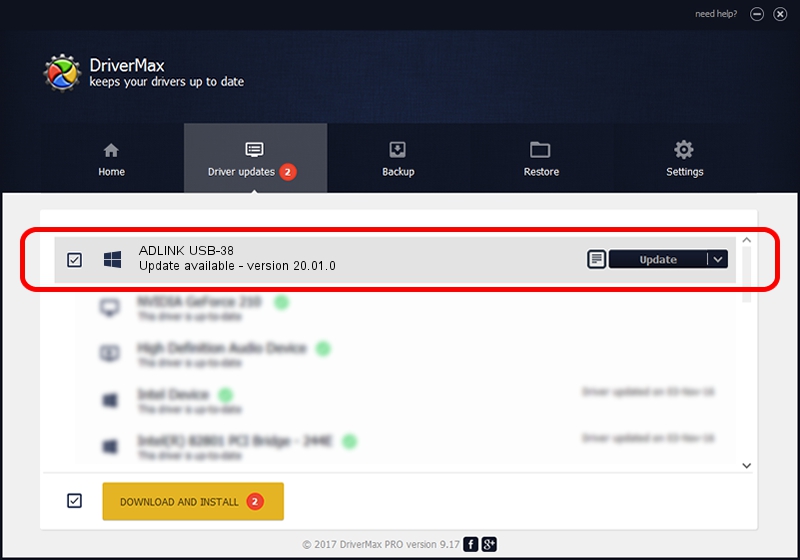Advertising seems to be blocked by your browser.
The ads help us provide this software and web site to you for free.
Please support our project by allowing our site to show ads.
Home /
Manufacturers /
ADLINK Technology Inc. /
ADLINK USB-38 /
USB/VID_144A&PID_8052 /
20.01.0 Dec 25, 2019
ADLINK Technology Inc. ADLINK USB-38 how to download and install the driver
ADLINK USB-38 is a ADLINK_GPIB hardware device. This Windows driver was developed by ADLINK Technology Inc.. The hardware id of this driver is USB/VID_144A&PID_8052; this string has to match your hardware.
1. Install ADLINK Technology Inc. ADLINK USB-38 driver manually
- You can download from the link below the driver setup file for the ADLINK Technology Inc. ADLINK USB-38 driver. The archive contains version 20.01.0 dated 2019-12-25 of the driver.
- Start the driver installer file from a user account with the highest privileges (rights). If your User Access Control Service (UAC) is enabled please confirm the installation of the driver and run the setup with administrative rights.
- Follow the driver installation wizard, which will guide you; it should be quite easy to follow. The driver installation wizard will analyze your PC and will install the right driver.
- When the operation finishes restart your computer in order to use the updated driver. It is as simple as that to install a Windows driver!
File size of the driver: 84487 bytes (82.51 KB)
This driver received an average rating of 4.8 stars out of 61932 votes.
This driver was released for the following versions of Windows:
- This driver works on Windows 2000 64 bits
- This driver works on Windows Server 2003 64 bits
- This driver works on Windows XP 64 bits
- This driver works on Windows Vista 64 bits
- This driver works on Windows 7 64 bits
- This driver works on Windows 8 64 bits
- This driver works on Windows 8.1 64 bits
- This driver works on Windows 10 64 bits
- This driver works on Windows 11 64 bits
2. Using DriverMax to install ADLINK Technology Inc. ADLINK USB-38 driver
The most important advantage of using DriverMax is that it will install the driver for you in the easiest possible way and it will keep each driver up to date. How easy can you install a driver with DriverMax? Let's follow a few steps!
- Open DriverMax and press on the yellow button that says ~SCAN FOR DRIVER UPDATES NOW~. Wait for DriverMax to analyze each driver on your computer.
- Take a look at the list of available driver updates. Search the list until you find the ADLINK Technology Inc. ADLINK USB-38 driver. Click the Update button.
- That's it, you installed your first driver!

Aug 25 2024 1:08AM / Written by Daniel Statescu for DriverMax
follow @DanielStatescu