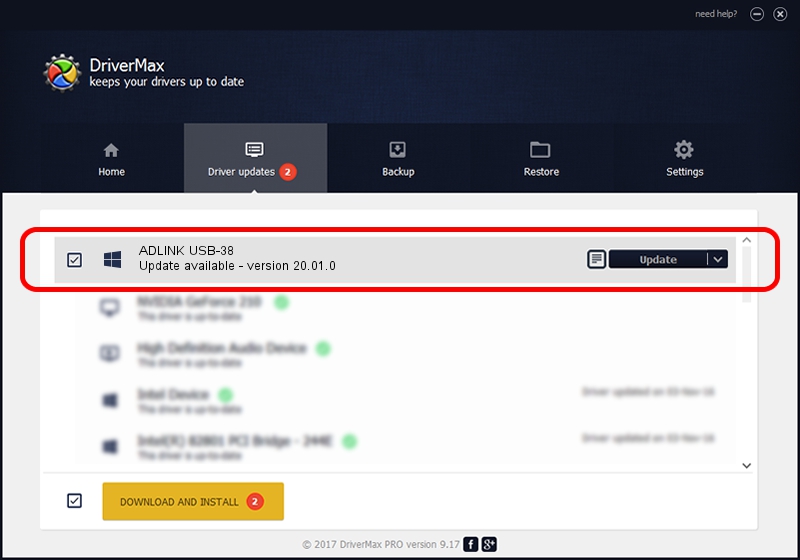Advertising seems to be blocked by your browser.
The ads help us provide this software and web site to you for free.
Please support our project by allowing our site to show ads.
Home /
Manufacturers /
ADLINK Technology Inc. /
ADLINK USB-38 /
USB/VID_0B63&PID_8052 /
20.01.0 Dec 25, 2019
ADLINK Technology Inc. ADLINK USB-38 driver download and installation
ADLINK USB-38 is a ADLINK_GPIB hardware device. This driver was developed by ADLINK Technology Inc.. The hardware id of this driver is USB/VID_0B63&PID_8052.
1. ADLINK Technology Inc. ADLINK USB-38 - install the driver manually
- Download the setup file for ADLINK Technology Inc. ADLINK USB-38 driver from the location below. This download link is for the driver version 20.01.0 released on 2019-12-25.
- Start the driver installation file from a Windows account with administrative rights. If your User Access Control Service (UAC) is started then you will have to confirm the installation of the driver and run the setup with administrative rights.
- Go through the driver setup wizard, which should be pretty straightforward. The driver setup wizard will scan your PC for compatible devices and will install the driver.
- Shutdown and restart your computer and enjoy the fresh driver, it is as simple as that.
Download size of the driver: 84487 bytes (82.51 KB)
This driver was installed by many users and received an average rating of 4.1 stars out of 61911 votes.
This driver is fully compatible with the following versions of Windows:
- This driver works on Windows 2000 64 bits
- This driver works on Windows Server 2003 64 bits
- This driver works on Windows XP 64 bits
- This driver works on Windows Vista 64 bits
- This driver works on Windows 7 64 bits
- This driver works on Windows 8 64 bits
- This driver works on Windows 8.1 64 bits
- This driver works on Windows 10 64 bits
- This driver works on Windows 11 64 bits
2. The easy way: using DriverMax to install ADLINK Technology Inc. ADLINK USB-38 driver
The most important advantage of using DriverMax is that it will setup the driver for you in just a few seconds and it will keep each driver up to date, not just this one. How easy can you install a driver using DriverMax? Let's follow a few steps!
- Start DriverMax and click on the yellow button that says ~SCAN FOR DRIVER UPDATES NOW~. Wait for DriverMax to analyze each driver on your computer.
- Take a look at the list of available driver updates. Search the list until you find the ADLINK Technology Inc. ADLINK USB-38 driver. Click the Update button.
- Finished installing the driver!

Aug 25 2024 1:08AM / Written by Daniel Statescu for DriverMax
follow @DanielStatescu