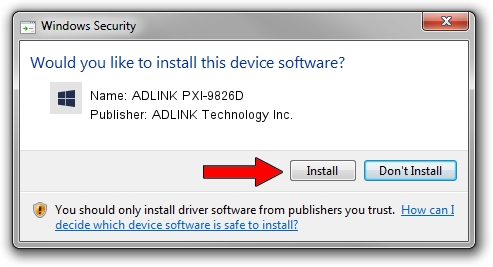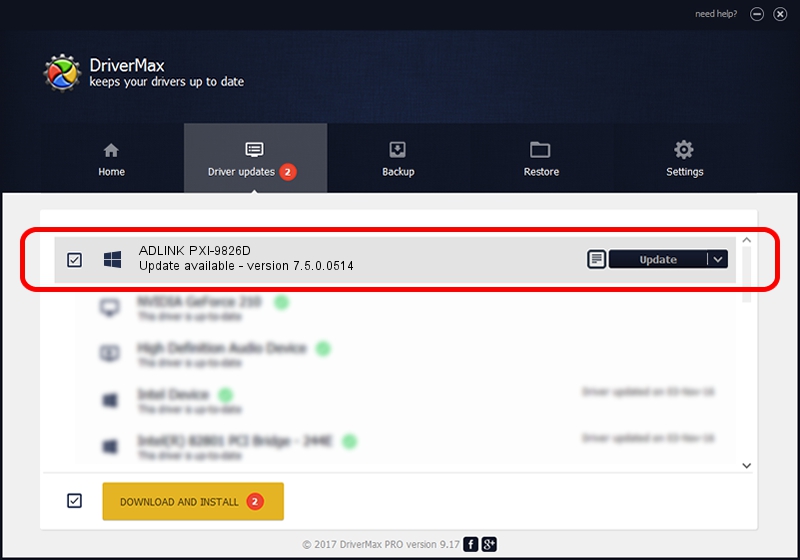Advertising seems to be blocked by your browser.
The ads help us provide this software and web site to you for free.
Please support our project by allowing our site to show ads.
Home /
Manufacturers /
ADLINK Technology Inc. /
ADLINK PXI-9826D /
PCI/VEN_144A&DEV_9826&SUBSYS_C826144A /
7.5.0.0514 May 14, 2015
ADLINK Technology Inc. ADLINK PXI-9826D how to download and install the driver
ADLINK PXI-9826D is a NuDAQ hardware device. The developer of this driver was ADLINK Technology Inc.. PCI/VEN_144A&DEV_9826&SUBSYS_C826144A is the matching hardware id of this device.
1. Install ADLINK Technology Inc. ADLINK PXI-9826D driver manually
- Download the setup file for ADLINK Technology Inc. ADLINK PXI-9826D driver from the location below. This is the download link for the driver version 7.5.0.0514 dated 2015-05-14.
- Run the driver installation file from a Windows account with the highest privileges (rights). If your User Access Control Service (UAC) is enabled then you will have to confirm the installation of the driver and run the setup with administrative rights.
- Go through the driver setup wizard, which should be pretty straightforward. The driver setup wizard will scan your PC for compatible devices and will install the driver.
- Restart your computer and enjoy the new driver, it is as simple as that.
This driver was installed by many users and received an average rating of 3.1 stars out of 37837 votes.
2. How to use DriverMax to install ADLINK Technology Inc. ADLINK PXI-9826D driver
The advantage of using DriverMax is that it will setup the driver for you in just a few seconds and it will keep each driver up to date. How easy can you install a driver using DriverMax? Let's take a look!
- Open DriverMax and press on the yellow button that says ~SCAN FOR DRIVER UPDATES NOW~. Wait for DriverMax to analyze each driver on your PC.
- Take a look at the list of available driver updates. Scroll the list down until you find the ADLINK Technology Inc. ADLINK PXI-9826D driver. Click the Update button.
- Finished installing the driver!

Mar 1 2024 2:20PM / Written by Daniel Statescu for DriverMax
follow @DanielStatescu