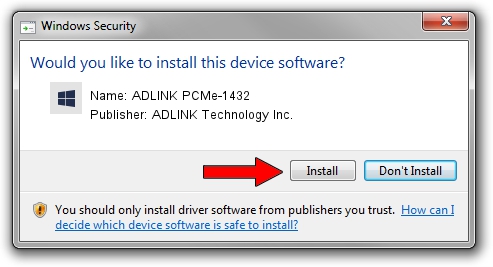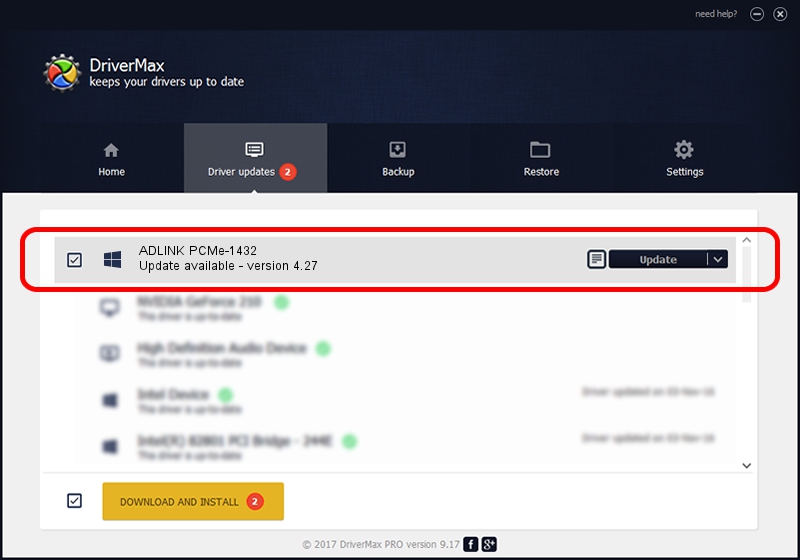Advertising seems to be blocked by your browser.
The ads help us provide this software and web site to you for free.
Please support our project by allowing our site to show ads.
Home /
Manufacturers /
ADLINK Technology Inc. /
ADLINK PCMe-1432 /
PCI/VEN_144A&DEV_7132 /
4.27 Jul 17, 2019
Driver for ADLINK Technology Inc. ADLINK PCMe-1432 - downloading and installing it
ADLINK PCMe-1432 is a IOBoard device. The developer of this driver was ADLINK Technology Inc.. PCI/VEN_144A&DEV_7132 is the matching hardware id of this device.
1. How to manually install ADLINK Technology Inc. ADLINK PCMe-1432 driver
- You can download from the link below the driver setup file for the ADLINK Technology Inc. ADLINK PCMe-1432 driver. The archive contains version 4.27 released on 2019-07-17 of the driver.
- Start the driver installer file from a user account with the highest privileges (rights). If your UAC (User Access Control) is started please confirm the installation of the driver and run the setup with administrative rights.
- Go through the driver setup wizard, which will guide you; it should be pretty easy to follow. The driver setup wizard will analyze your PC and will install the right driver.
- When the operation finishes restart your PC in order to use the updated driver. As you can see it was quite smple to install a Windows driver!
Size of this driver: 23673 bytes (23.12 KB)
This driver was rated with an average of 4.4 stars by 82939 users.
This driver is compatible with the following versions of Windows:
- This driver works on Windows 2000 64 bits
- This driver works on Windows Server 2003 64 bits
- This driver works on Windows XP 64 bits
- This driver works on Windows Vista 64 bits
- This driver works on Windows 7 64 bits
- This driver works on Windows 8 64 bits
- This driver works on Windows 8.1 64 bits
- This driver works on Windows 10 64 bits
- This driver works on Windows 11 64 bits
2. Using DriverMax to install ADLINK Technology Inc. ADLINK PCMe-1432 driver
The advantage of using DriverMax is that it will setup the driver for you in just a few seconds and it will keep each driver up to date. How easy can you install a driver with DriverMax? Let's take a look!
- Open DriverMax and click on the yellow button that says ~SCAN FOR DRIVER UPDATES NOW~. Wait for DriverMax to scan and analyze each driver on your computer.
- Take a look at the list of driver updates. Scroll the list down until you find the ADLINK Technology Inc. ADLINK PCMe-1432 driver. Click on Update.
- That's it, you installed your first driver!

Jul 26 2024 5:43PM / Written by Andreea Kartman for DriverMax
follow @DeeaKartman